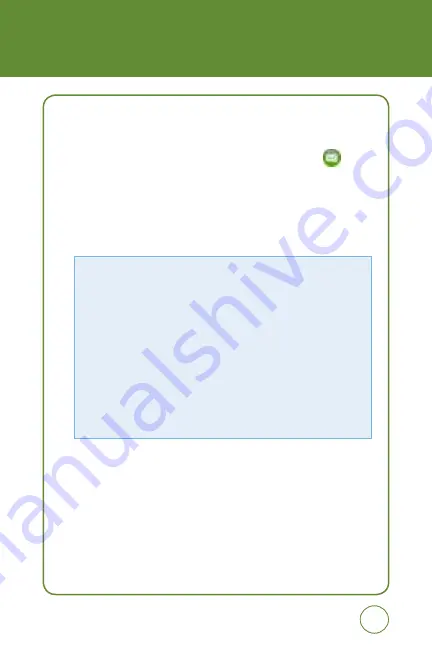
61
61
mESSAGING
DRAFTS
To manage Drafts messages:
1.
Slide open the QWERTY keyboard. Tap the
Messaging icon
and
select
Drafts
.
2.
To delete a message, tap
Options
. Tap
Select & Delete
or
Delete All
>
Yes
or
No
.
3.
Tap a message. The message is displayed.
From the
Drafts
screen, tap
Options
to choose from:
• Symbols:
Allows you to enter symbols.
• Emoticon:
Allows you to enter emoticons.
• Add Contacts:
Allows you to insert contact information into the message.
• Sending Settings:
- Delivery Report:
Select “On“ or “Off”.
- Read Report:
Select “On“ or “Off”.
• Add Format:
Allows you to access the Text Templates, Subject, vCard and
vCalendar.
• Save as Drafts:
To save a message to “Drafts“ folder.
• Add Slide:
Allows you to add a slide to your message.
From the
Drafts
screen, tap
Add Media
to allows you to insert images, videos
and/or audio to your message.
4.
To send message, tap
Send
.
Summary of Contents for GTX75
Page 21: ...MEMO 20 ...
Page 46: ...45 45 CHAPTER 4 TORRID TIPS TRICKS CHAPTER 4 TORRID TIPS TRICkS TORRID Tips Tricks ...
Page 51: ...50 50 MEMO ...
Page 85: ...84 MEMO 84 ...
Page 114: ...113 113 SETTINGS ...
Page 115: ...memo 114 ...
Page 116: ...115 CHAPTER 6 PC Connectivity PC Connectivity CHAPTER 6 PC Connectivity ...
Page 123: ...122 PC Connectivity ...
Page 127: ...memo 126 ...
Page 159: ...MEMO 158 ...






























