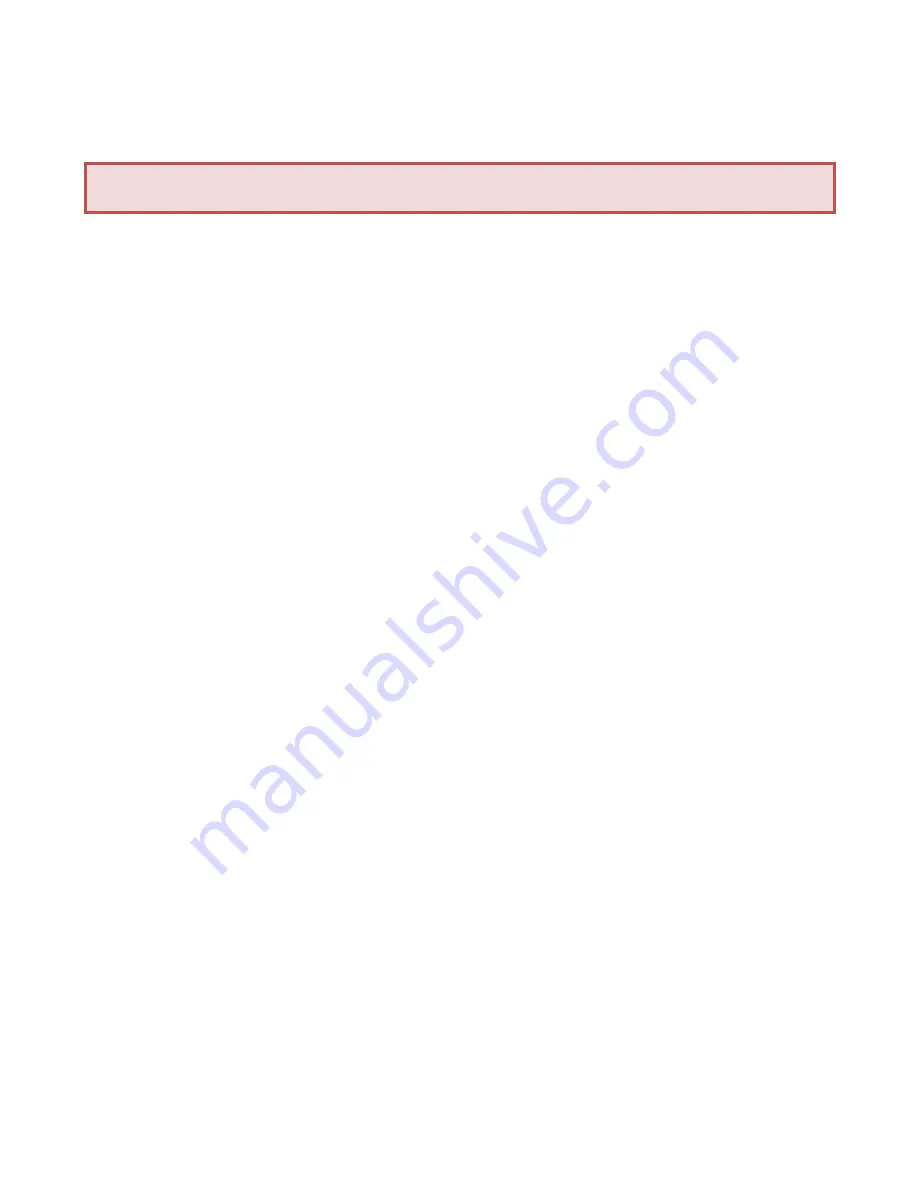
4
Pairing and Connecting
The DIGIT III is designed to always be discoverable and
will show up as a keyboard with the device name shown
in the following format:
DIGIT3v1.3.0 ABCD
where
v1.3.0 represents the version and ABCD represents the
last 4 characters of the Bluetooth Mac address. Once
paired, the DIGIT III will automatically connect back to
the host device on power up or when a link is lost.
iOS Device Pairing
To pair the DIGIT III with an iOS Device such as the iPad,
iPod or iPhone, press the following sequence:
Settings
→ Bluetooth
(turn on)
→
DIGIT3-ABCD
Touch the selection and pair.
Summary of Contents for DIGIT III
Page 2: ...2...
















