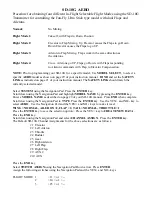SD-10G AERO
Procedure for obtaining four different In-Flight Selectable Flight Modes using the SD-10G
Transmitter for controlling the Fun-Fly Ultra Stick type model with dual Flaps and
Ailerons.
Normal:
No
Mixing
Flight Mode 1:
Takeoff, with Flaps in Down Position
Flight Mode 2:
Elevator to Flap Mixing. Up Elevator causes the Flaps to go Down.
Down Elevator causes the Flaps to go UP.
Flight Mode 3:
Aileron to Flap Mixing. Flaps work in the same direction as
the
Ailerons.
Flight Mode 4:
Crow. Ailerons go UP, Flaps go Down, with Flaps responding
to Aileron commands with Flap to Elevator Compensation.
NOTE:
Prior to programming your SD-10G for a specific model, Use
MODEL SELECT
, to select a
specific
AERO
model as shown on page 29 of your instruction manual.
BIND
and set the
SAFETY
LINK
as indicated on page 21 of your instruction manual. The
SAFETY LINK
should match the
currently selected model.
Select
SYSTEM
using the Navigation Pad. Press the
ENTER
key.
Scroll down using the Navigation Pad and highlight
MODEL NAME
by pressing the
ENTER
key.
Enter a
MODEL NAME
as described on page 29 of your SD-10G manual. Press
END
when complete.
Scroll down using the Navigation Pad to
TYPE
. Press the
ENTER
key. Use the YES/+ and NO/- key to
select
AERO
. Use the Navigation Pad and the YES/+ and NO/- keys to make it read:
WING > NORMAL, AILERON >2, FLAP >2, TAIL >NORMAL, THROTTLE >1
Press the
ENTER
key to save the selection option> Press the YES/+ key to
CREATE NEW DATA
.
Press the
END
key.
Scroll down using the Navigation Pad and select
CHANNEL ASSIGN
. Press the
ENTER
key.
The Default SD-10G Channel Assignments for the above selections are as follows:
#1
Elevator
#2 Left Aileron
#3
Throttle
#4
Rudder
#5
Gear
#6 Right Aileron
#7 Left Flap
#8 Right Flap
#9 AUX 2
#10
AUX
Press the
END
key
Select
SWITCH ASSIGN
using the Navigation Pad Down arrow. Press
ENTER
.
Assign the following switches using the Navigation Pad and the YES/+ and NO/- keys.
FLIGHT MODE 1
>11 >or >--
2
>10 >or >--
3
>23 >or >--
Summary of Contents for SD-10G Aero
Page 5: ......