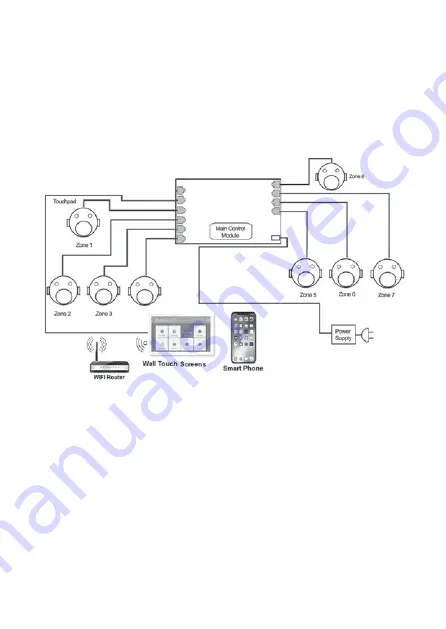
6
2. Configuration
ZoneTouch 3 System is a star architecture system that allows communications
between ZoneTouch 3 main control module, extension module, WiFi router
(to connect to smart phones), up to 16 zone dampers, and up to two consoles.
Figure below shows the connection of devices such as the WiFi router, a
console, and eight dampers to the main module.
Configuration
Zone 4
Figure 1:
ZoneTouch 3 Main Control Module connected to, WiFi router,
Smartphone and 8 Dampers.
Summary of Contents for ZoneTouch3
Page 1: ...airtouch net au Installer Manual...
Page 2: ......
Page 4: ...4...







































