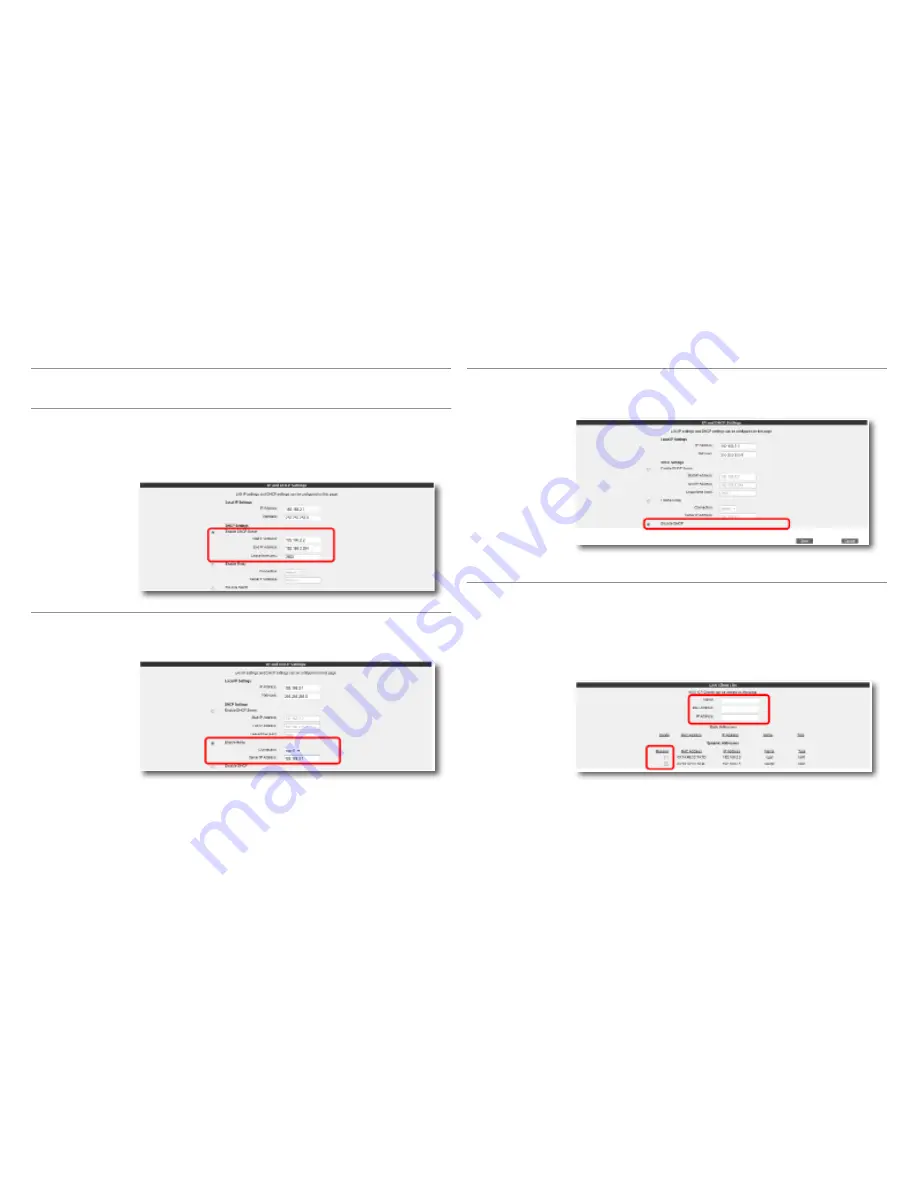
13
This section is for DHCP related settings. The settings you can change are the
following:
DHCP is enabled by default. In this section you can assign an address range from
which the router can assign local IP addresses to clients and the lease time. The
default IP address range for your router is 192.168.2.2 through 192.168.2.254.
Maximum lease time for an IP address is set as 3600 seconds, which means the
assigned IP address will be renewed every 3600 seconds.
Enable DHCP Server
DHCP Settings
DHCP relay makes it possible for a DHCP server on a different network to assign
local IP addresses to clients connected to the router. To do this, the address of the
device (modem, server, etc.) that runs the DHCP service needs to be known.
Important:
If DHCP Relay is enabled, the DHCP server of your router is disabled
and does not assign IP addresses to clients
Enable DHCP Relay
Stops all DHCP activity on the device. When in this mode, clients connected to
the router need to be assigned an IP address manually or they have to get an IP
address from another DHCP server in order to communicate with the network.
In order for any changes made to the IP or DHCP settings to take effect, you need to
click “
Save”.
Disable DHCP
You can see all the clients connected to your router and their connection details
by selecting “
LAN Clients” under the “LAN” menu of your router’s Web interface.
Through this menu, you can also reserve an IP address for a client. When an IP
address is reserved for a client, it cannot be assigned to any other client. Whenever
the client connects to the router, it can get the IP address reserved for it.
You can see the IP addresses that are reserved in the “
Static Addresses” table.
“
Dynamic Addresses” table shows the IP addresses assigned but not reserved.
Click “
Save” for the changes you have made in the “LAN Clients” page to take
effect.
5.2.2
LAN Clients























