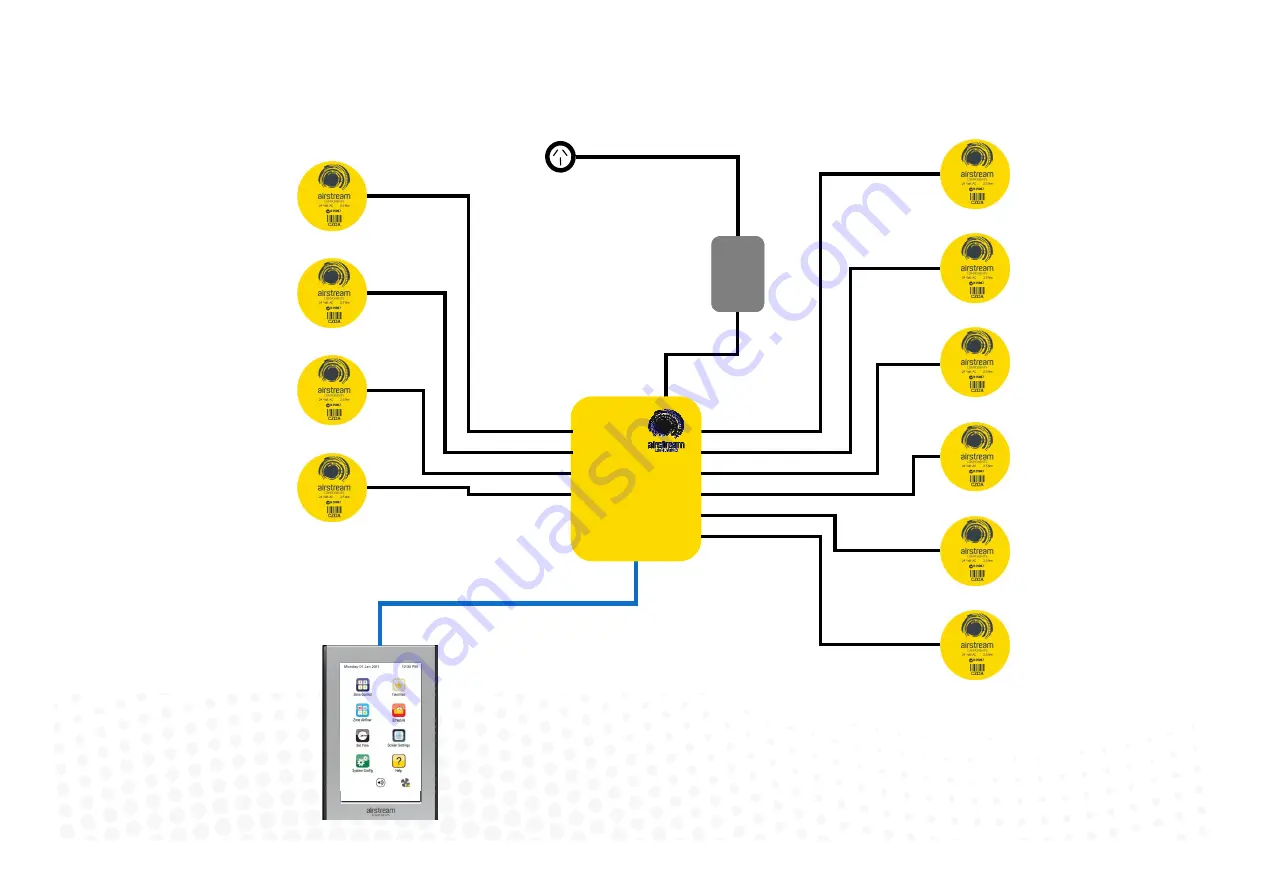Reviews:
No comments
Related manuals for iZone

FP2 Series
Brand: Panasonic Pages: 68

SC-HG1-ETC
Brand: Panasonic Pages: 2

KX-VC300
Brand: Panasonic Pages: 6

KX-VC300
Brand: Panasonic Pages: 142

GP-KS162CUDE
Brand: Panasonic Pages: 27

EBL512 G3 5000
Brand: Panasonic Pages: 168

WV-CU980
Brand: Panasonic Pages: 8

KX-TDA100D
Brand: Panasonic Pages: 68

KX-NS500
Brand: Panasonic Pages: 68

AW-RP50
Brand: Panasonic Pages: 3

FP0H Series
Brand: Panasonic Pages: 20

AK-HRP1010G
Brand: Panasonic Pages: 29

AK-HRP1005G
Brand: Panasonic Pages: 37

AG-EC4G
Brand: Panasonic Pages: 9

RFR-02
Brand: Accu-Sort Pages: 22

ALTHERMA
Brand: Daikin Pages: 5

Master
Brand: Gardena Pages: 18

VLT Micro Drive FC 51 Series
Brand: Danfoss Pages: 23