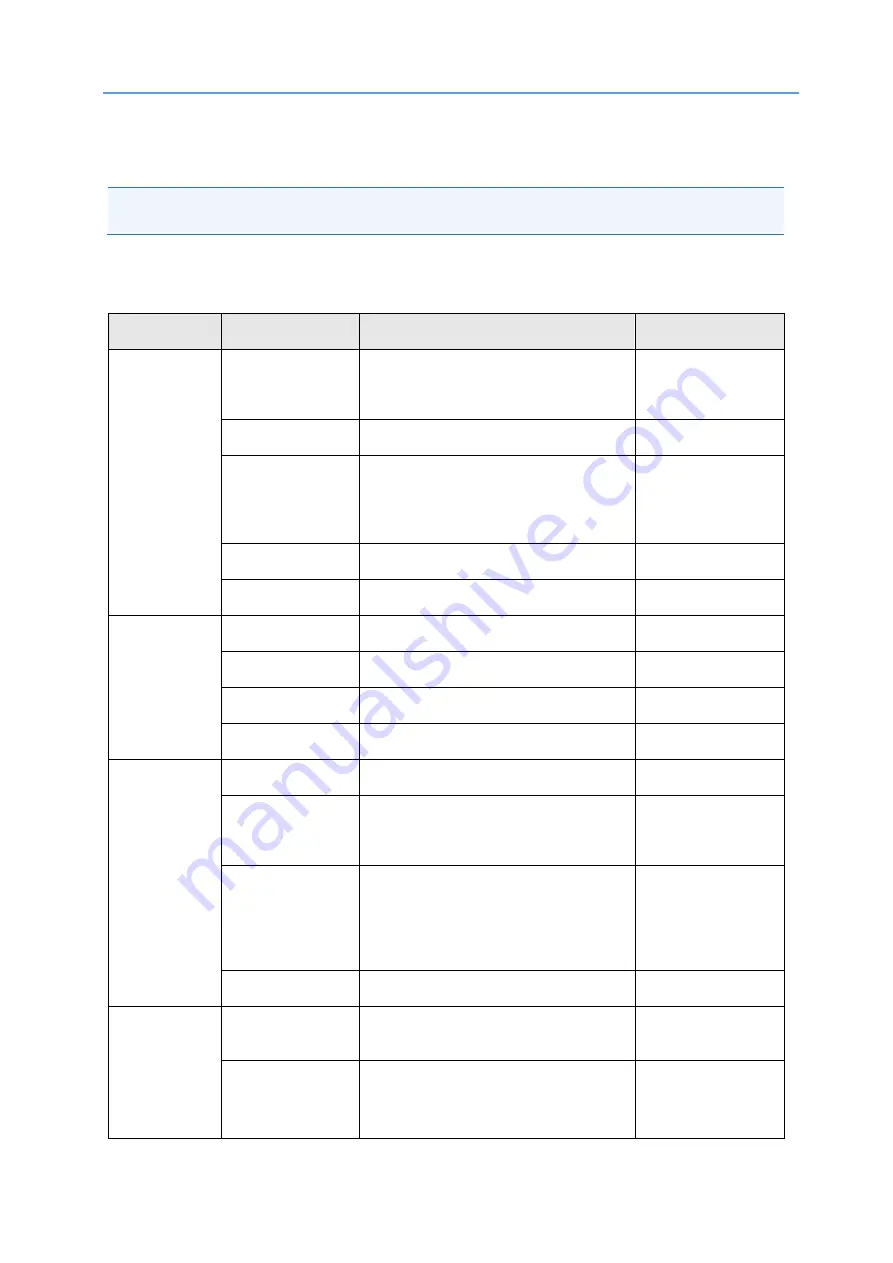
AIRAVE 4 LTE Installation Guide
DUG01508-SP
Airspan Commercial and Internal Use
9
3 Troubleshooting - Sprint AIRAVE 4 LTE
There is a Reset button located on the back to the left side of the Ethernet port.
Note:
To prevent it being pressed accidentally the Reset button is accessible only by a pin or
similar thin object.
A short press (less than 9 seconds) will initiate a reset of the unit
A long press (more than 10 seconds) will reset the unit to its factory default
Table 1: LED Display
LED
Color & Pattern
Description
User Action
WAN
Solid Green
WAN port is connected to peer and
has obtained an IP addresses over the
local network.
None
Blinking Green
Acquiring IP Address. (DHCP process)
Wait
Solid Red
Port is not connected or switch failure.
Connect Ethernet
Cable.
If continues
–
Contact Sprint
Blinking Red
The device is initializing
Wait
Off
SW Loading
C-NET
Solid Green
CDMA IPSec Tunnel established
None
Solid Red
CDMA IPSec Tunnel is down.
Contact Sprint
Blinking Red
CDMA IPsec establishing
Wait
Off
SW Loading
L-NET
Solid Green
LTE IPSec Tunnel established
None
Solid Red
IPSec tunnels is down or has not
established a connection. (More than
15 minutes)
Contact Sprint
Blinking Red
IPSec tunnel is establishing a
connection. Blinks as long as tunnel
still establishing.
Tunnel have gone down for less than
15 minutes.
Wait
Off
SW Loading
GPS
Solid Green
GPS device has acquired a lock and is
ready.
None
Solid Red
GPS error. GPS has not achieve fix
since Boot up (30 minutes or more)
Verify external
antenna is
connected and
located outside.
































