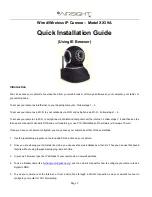Page
3
Step 3: Real-time Video Demonstration
1.
Login
: Double click “
SearchIPCam.exe”
icon on your desktop, look for the IP address, choose the one for your
camera, double click to go to IE login interface.
2.
Choose the language
.
English, Chinese, Spanish, etc.
Default username: admin
Password: leave blank ( i.e. no password)
3.
Choose the mode
.
For IE browser
: choose ActiveX mode.
For Safari, Firefox, Google chrome browser
: Choose QuickTime, VLC, or Server Push Mode.
For Mobile phone
: Chose sign in mobile phone mode.
4.
Sign in
. Click Sign In to see video in real-time.