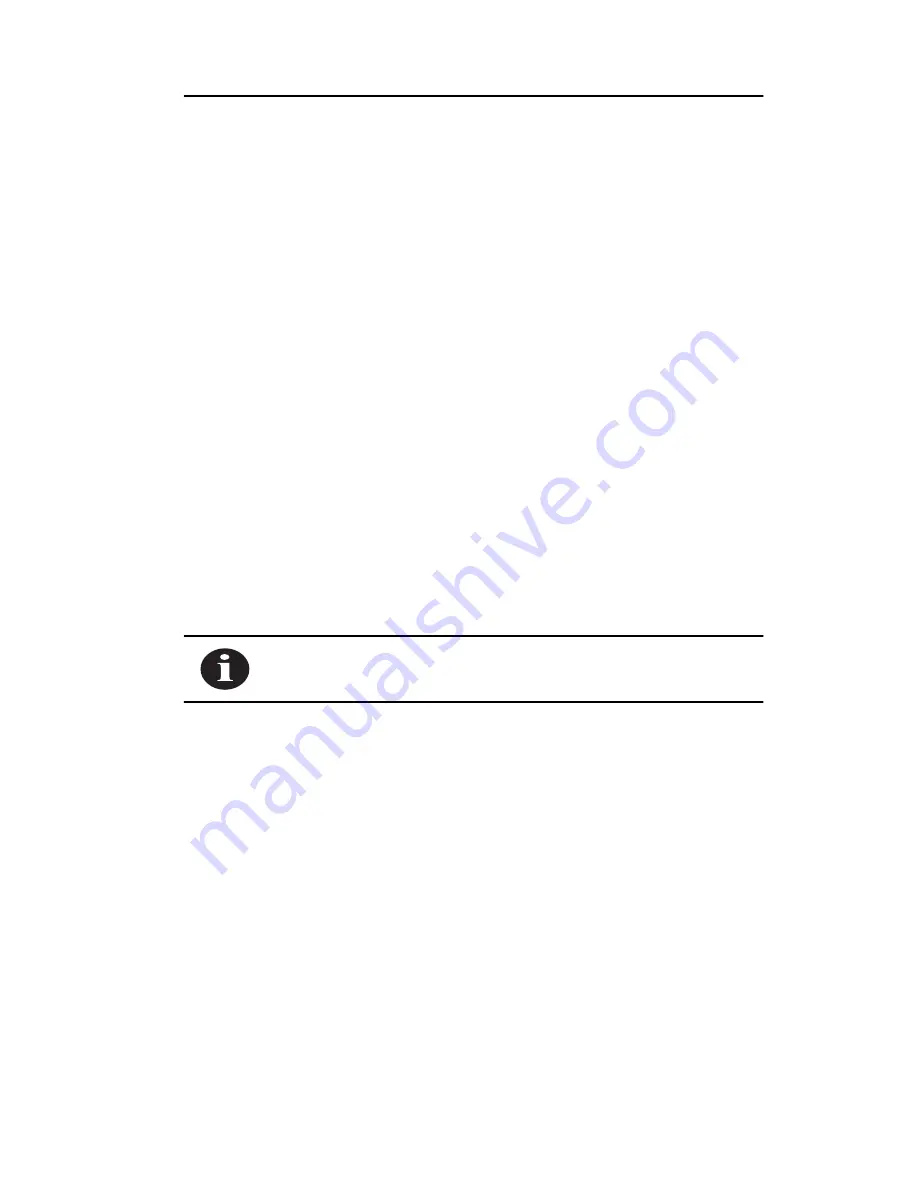
Installing the Hardware
2-2
Before You Start
For the Wireless LAN Adapter to be used with a computing
device, the device must be equipped with a PC/AT, ISA, or
PCI slot. Please follow the manufacturers guidelines for
installing the software as well as installing the Wireless LAN
Adapter.
After unpacking the Wireless LAN Adapter, make sure the
following items are present and in good condition:
•
Wireless LAN Adapter (ISA or PCI)
•
Standard 2 dBi dipole antenna
•
Software Driver Diskette
If any item is damaged or missing, contact your Aironet sup-
plier. Save all shipping and packing material in order to
repack the unit should service be required.
NOTE: Any remote antenna and its associated wiring are
ordered and packed separately.
Summary of Contents for ISA3500
Page 12: ...About the User s Guide and Technical Reference Manual x ...
Page 34: ...Installing the Hardware 2 6 6 Reinstall the screw to the top of the CPU back panel PCI ...
Page 66: ...Installing the Software 3 26 ...
Page 78: ...Error Messages and Trouble Shooting 5 4 ...
















































