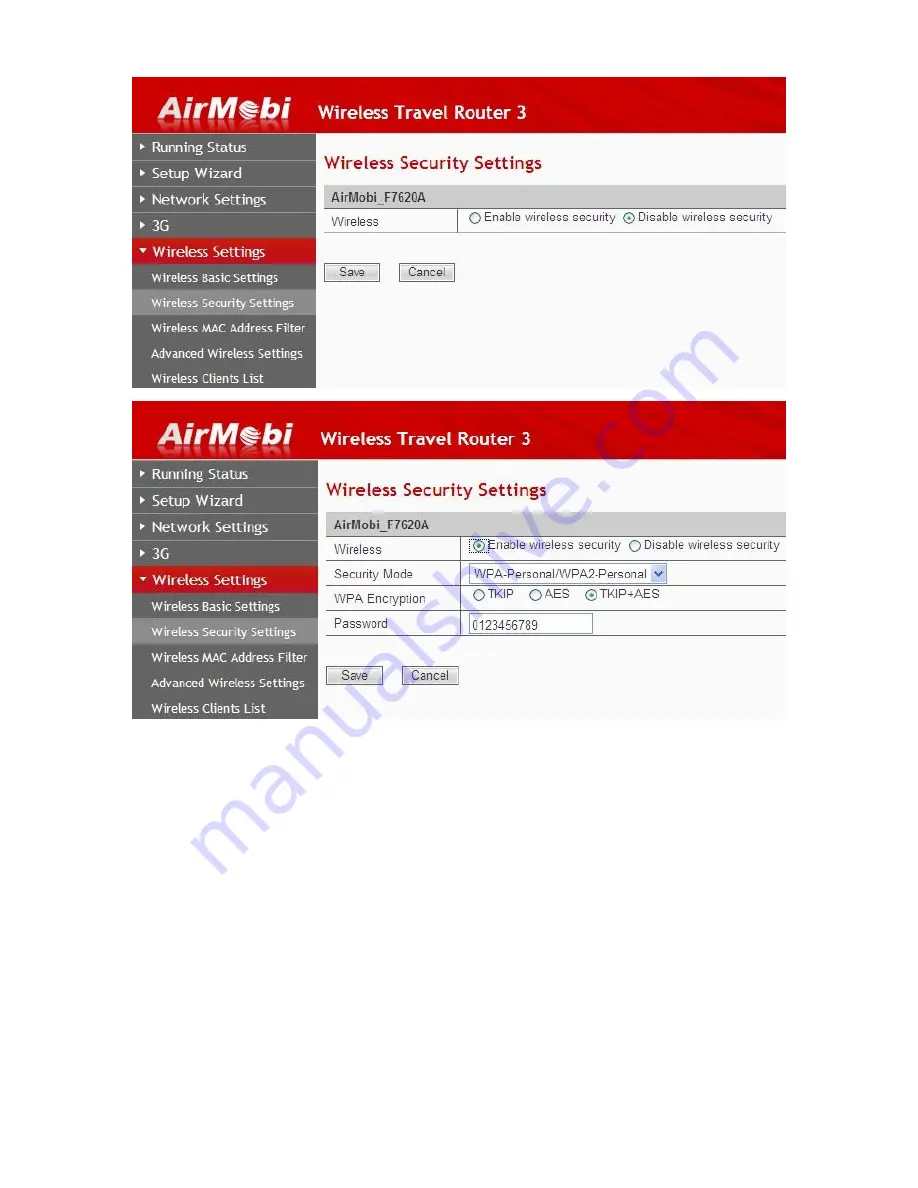
6
Repeater Mode Setup
1.
Check the device connection that follows the diagram in
Working Mode
.
Power on the iTravel3 and wait for Status LED turn from red to blue.
2.
On your computer/ Smart phone /tablet, find and connect to iTravel3’s
WiFi network. The default wireless network name is
AirMobi_XXXXXX
, not
encrypted by default.
3.
Open a web browser and enter “c.cctairmobi.com” or ”192.168.8.8” in
the address bar and login.
4.
Log in to setup wizard page, follow
Setup Wizard
to complete setup.












