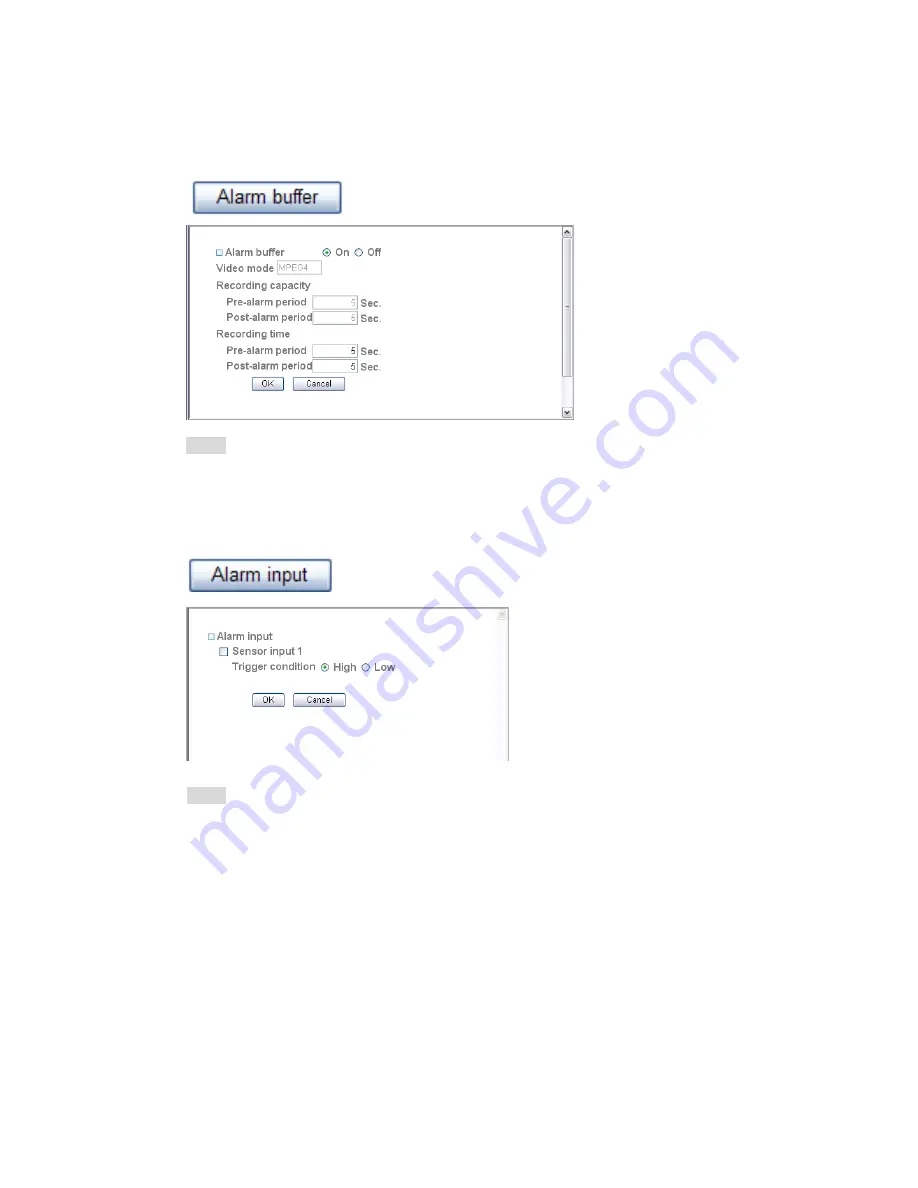
59
AirLive OD-300CAM User
’s Manual
Use Alarm Buffer
:
Select
Use alarm buffer
when you forward the image / audio of before and
after the alarm detection (pre-alarm, post-alarm). If you do not select it, only the image of the
moment of the alarm detection is forwarded. Click
Alarm buffer
to display the Alarm buffer
setting menu.
Note:
You can set the alarm buffer function at alarm buffer page.
(Please go “Setting→
Advance → Alarm buffer → Setting”). For more details, you can check Chapter 6.7.
Alarm Input
:
Select the connected alarm.
Sensor input1:
The external sensor which is
connected to sensor input1 of the alarm input.
Note:
You can set the alarm input function at alarm input page.
(Please go “Setting
→Advance → Alarm input → Setting”). For more details, you can check Chapter 6.6.
















































