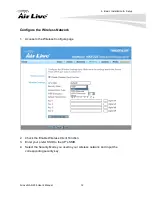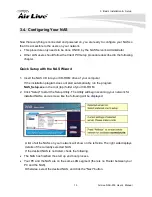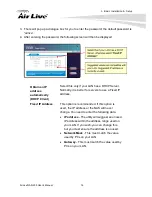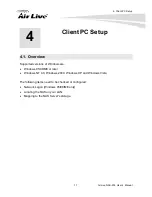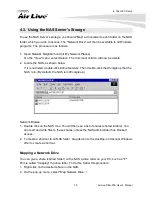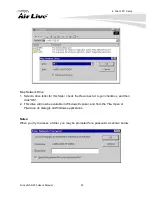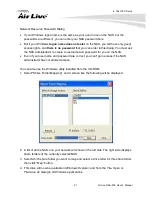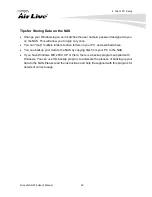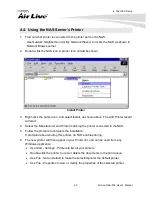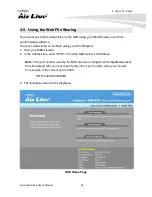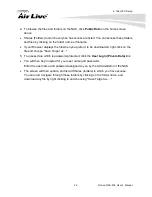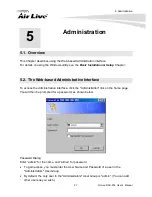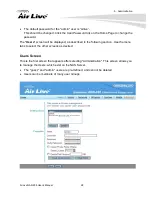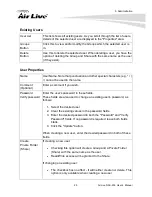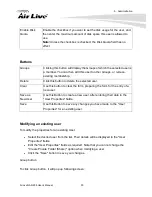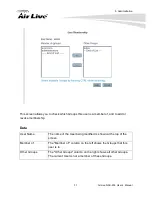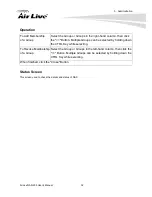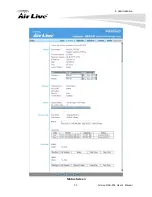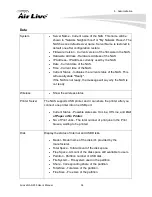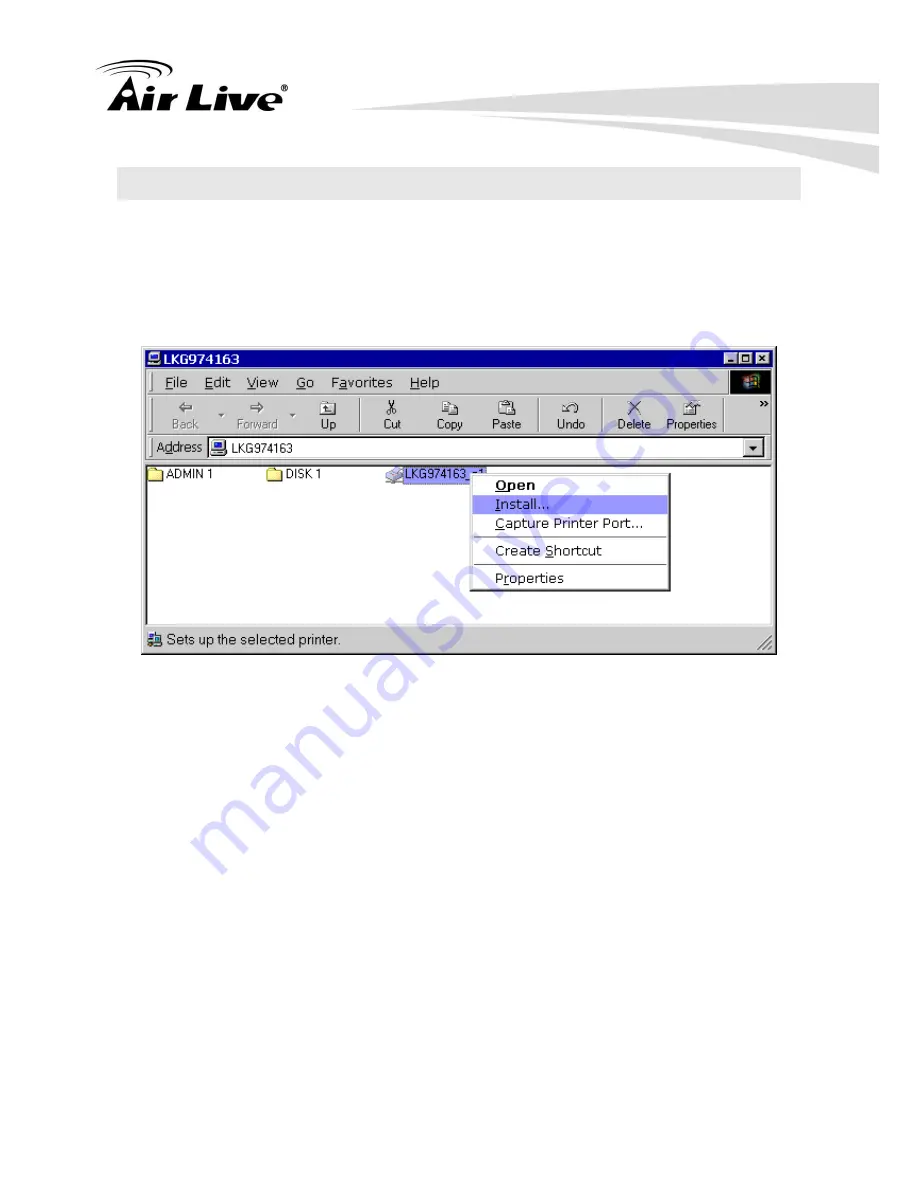
4. Client PC Setup
23
AirLive NAS-235
User’s Manual
4.4.
Using the NAS Server’s Printer
1. Find out what printer is connected to the printer port on the NAS.
Use
Network Neighborhood
(or
My Network Places
) to locate the NAS, as shown in
Network Browse earlier.
2. Double-click the NAS icon. A printer icon should be shown.
Install Printer
3. Right-click the printer icon, and select
Install
, as shown above. The
Add Printer
wizard
will start.
4. Select the
Manufacturer
and
Printer
matching the printer connected to the NAS.
5. Follow the prompts to complete the installation.
If prompted about sharing this printer, do NOT enable sharing.
6. The new printer will then appear in your Printer list, and can be used from any
Windows application.
Use
Start - Settings - Printers
to list all your printers.
Double-click the printer to view or delete the documents in the print queue.
Use
File - Set as Default
to make the selected printer the default printer.
Use
File - Properties
to view or modify the properties of the selected printer.