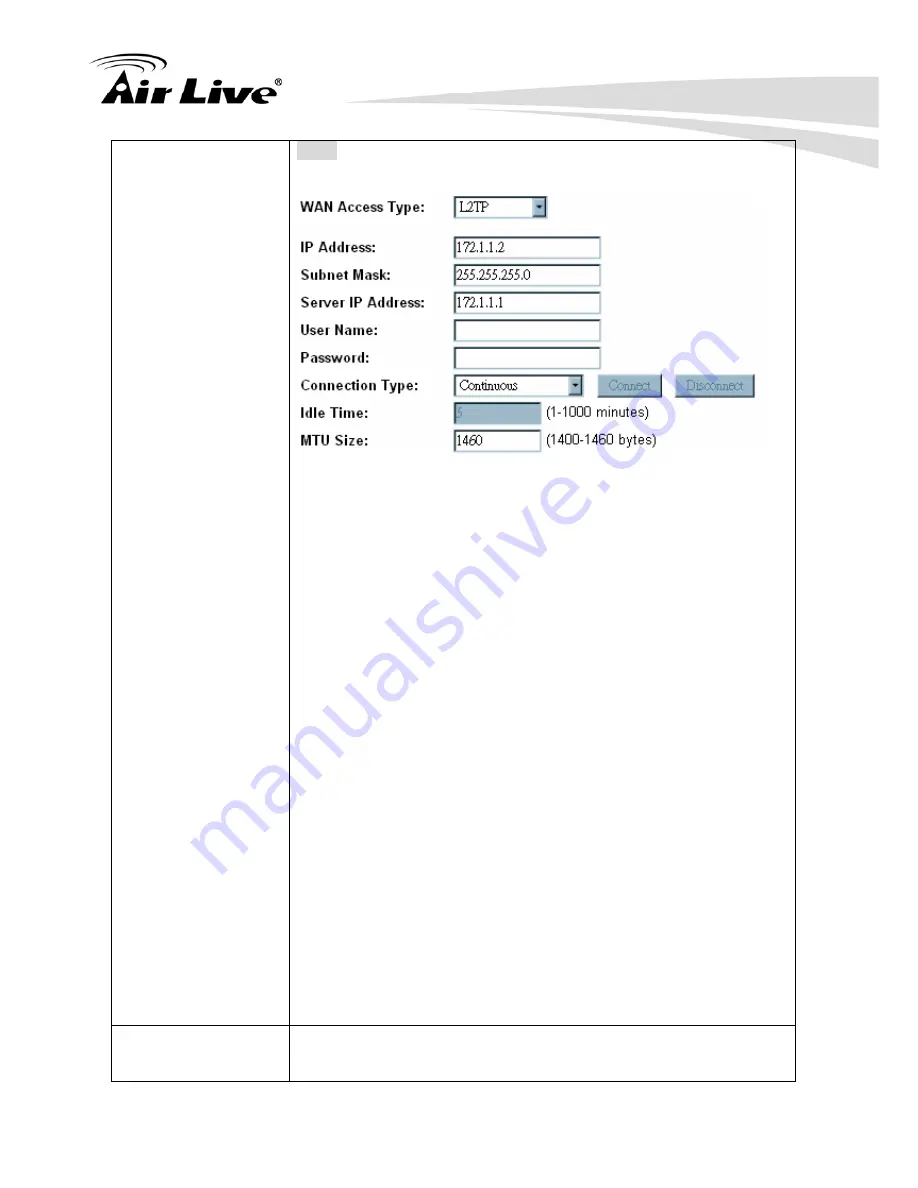
4. Web Configuration
AirLive N.MINI User’s Manual
44
L2TP
If the L2TP be selected, user has to set up the server IP address,
user name and password according to the ISP that provided the
related information.
IP Address: Enter the WAN IP address provided by your ISP here.
Subnet Mask: Enter the subnet mask here.
Server IP Address: Enter the L2TP Server IP Address in this
column.
User Name: Maximum input is 20 alphanumeric characters (case
sensitive).
Password: Maximum input is 32 alphanumeric characters (case
sensitive).
Connection Type: Select the connection type Continuous,
Connect on Demand or Manual from the pull-down menu. If
selected Manual user can click Connect button to make a
connection.
Idle Time: It represents that the device will idle after the minutes
you set. The time must be set between 1~1000 minutes. Default
value of idle time is 5 minutes. This function will be available when
the Connection Type is selected to Connect on Demand.
MTU Size: The most appropriate MTU (Maximum Transmission
Unit) namely the maximum packet size, the default value is 1460
for your application. Reducing the packet size can help
connecting to certain web sites or speeding up packet transfer
rate. If the incorrect packet size is entered, you may not be able to
open certain web sites.
z
Attain DNS
Automatically
Select to Attain DNS Automatically or select Set DNS Manually to
set the DNS server IP address at the following DNS 1~3
Summary of Contents for N.MINI
Page 1: ...N MINI 300Mbps 11 b g n Mini AP User s Manual ...
Page 7: ......
















































