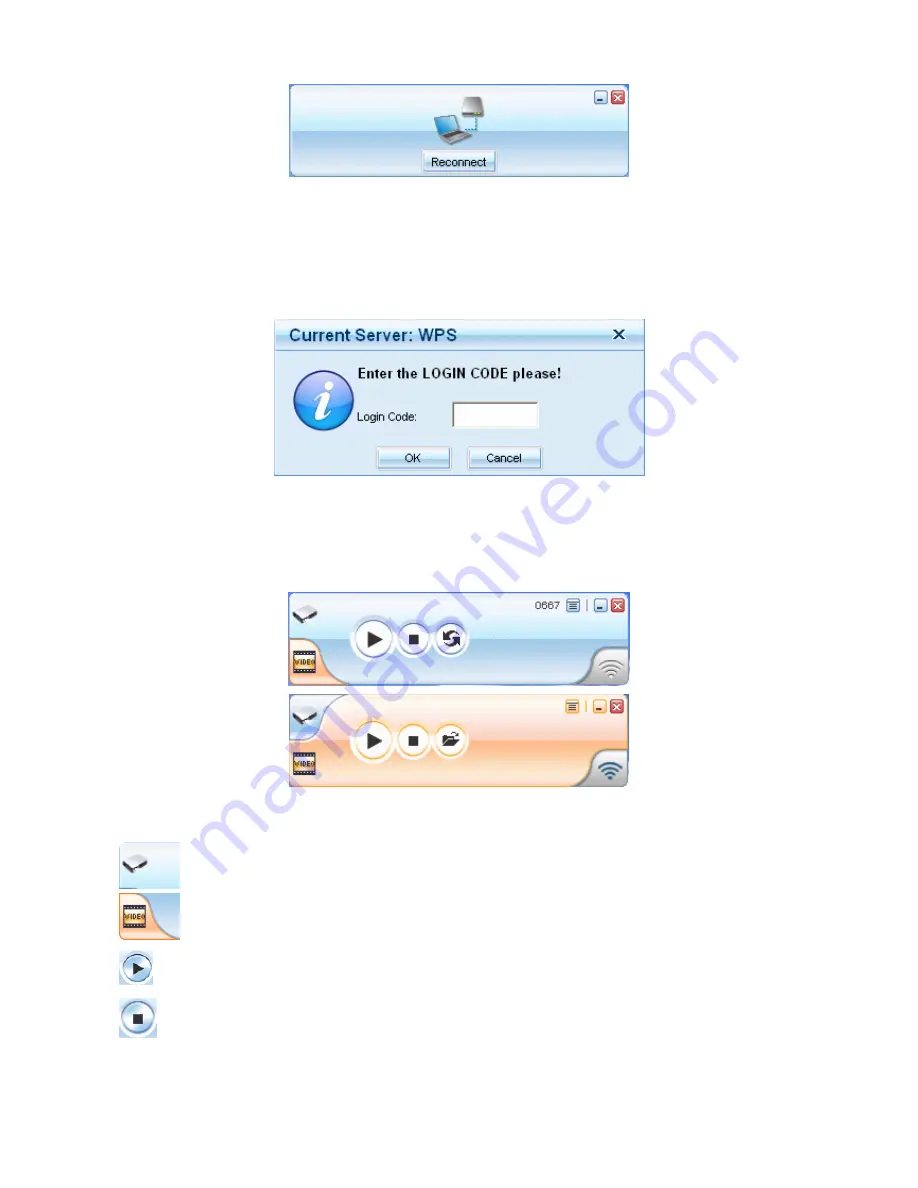
3-2 Login
1) After “Login Code” dialog box shown, enter login code to start presentation.
2) You can see the login code shown on the projector screen.
3-3 Buttons Description
1) After login successfully, you will see main UI of AirVideo-2000 application.
2) Click following buttons to manipulate AirVideo-2000 Application.
Presentation Mode
Video Mode
Start projecting
Stop projecting
AirVideo-2000
User’s Manual
10
Summary of Contents for AIRVIDEO-2000
Page 1: ...AirVideo 2000 User s Manual 0 AirVideo 2000 802 11g Wireless Video Presenter User s Manual ...
Page 18: ...AirVideo 2000 User s Manual 15 ...
Page 23: ... Stop projecting z IP address The IP address of PC AirVideo 2000 User s Manual 20 ...
Page 31: ...Chapter 5 Appendix 5 1 Wall Mount Instructions Optional AirVideo 2000 User s Manual 28 ...




























