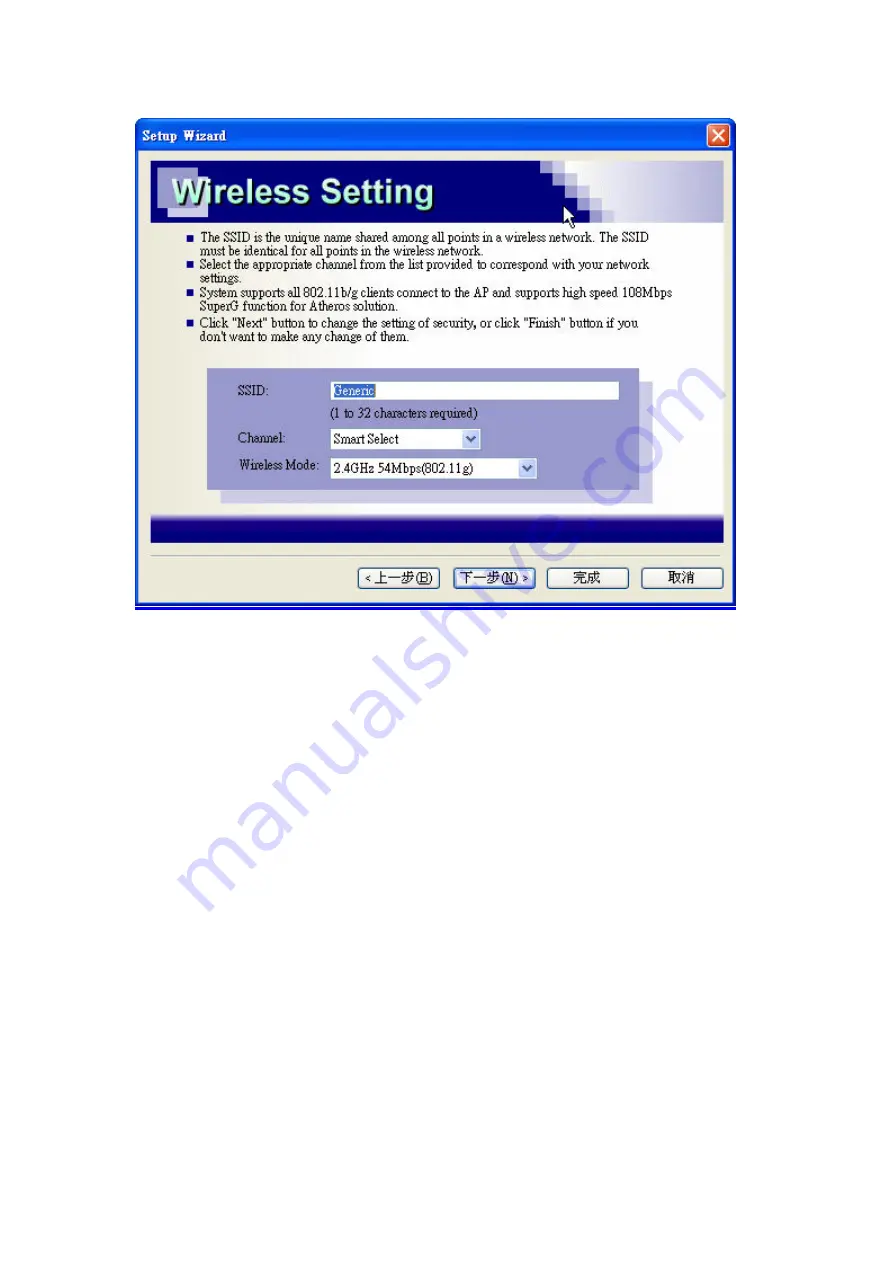
Next page is wireless security setting; you can choose different level of security
support for your wireless environment here. The default value is “Disable”
which means anybody who can receive the wireless signal can link to your
access point. Once you choose different security level, your wireless LAN card
will also need to have corresponding security setting as well. Keep default value
if you are not familiar with wireless security setting.
With default setting “Disable” may cause your wireless network vulnerable to
hacker or even neighbor since there is not any encryption or authentication
protect. But this setting will help you to get best connectivity with most wireless
clients available.
17
Summary of Contents for AAP-24005g
Page 8: ...Network Topology WDS Point to Multi Point Mode WDS P2MP Mode 8 ...
Page 9: ...9 ...
Page 10: ...CPE Installation Diagram 10 ...
Page 21: ...21 ...
Page 34: ...z Reboot Click on Reboot button to restart Access Point 34 ...
Page 45: ...45 ...
















































