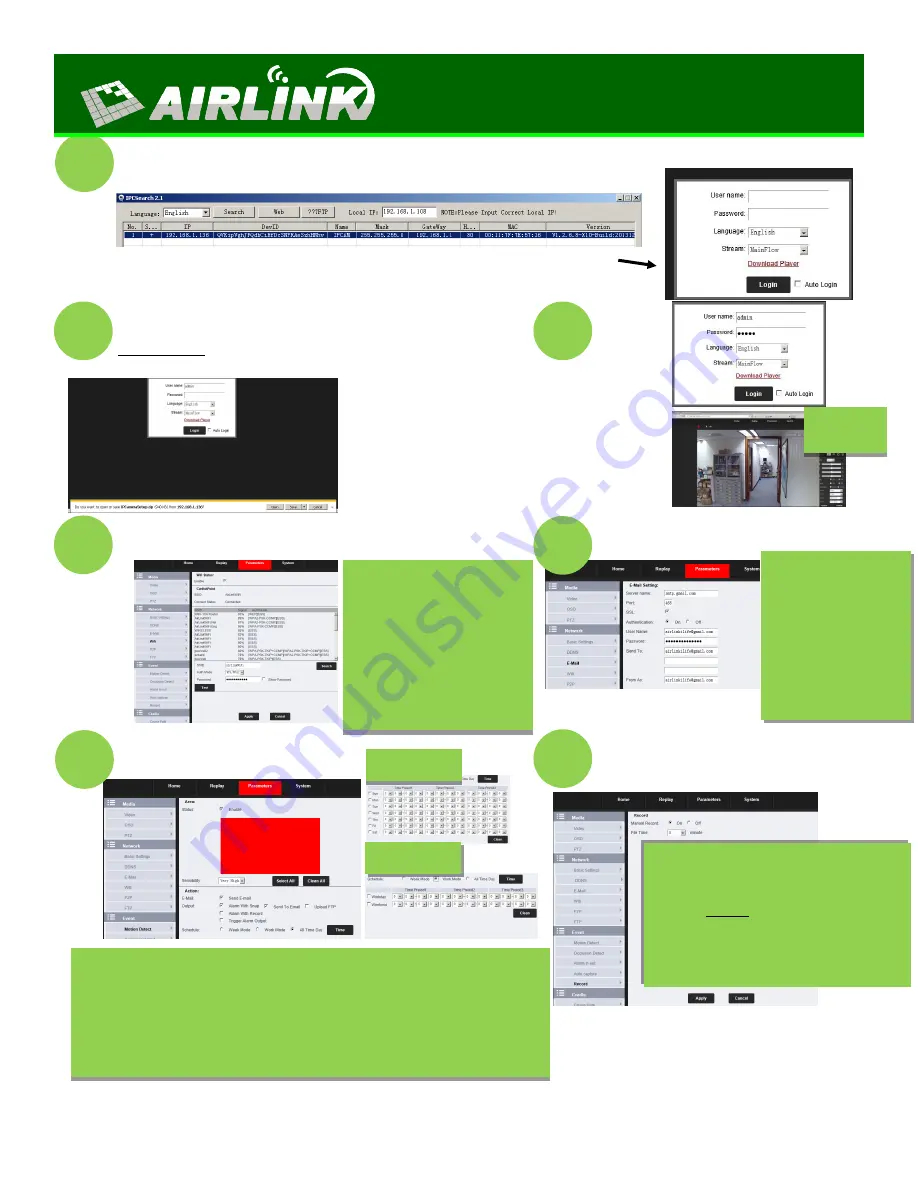
After scanning for all available IP cameras, select the desired one and double click on it (This will
open an Internet Explorer Window)
4
Internet Explorer Window
For firs time users of IP-
search: Download the
IPsearch player and install
it in your PC
5
After installing the IP-
search player login using
the predetermined user
name: admin and pass-
word: admin (Which can
be edited after you access
the PCSearch platform)
View of the
platform
WIFI Settings
1) Click “Parameters“ then
under network click “WIFI” to
enter the settings
2) Wifi Status: Tick the blank
to enable the Wifi.
3) Search: Click it, the wifi
around the camera will appear
4) Select the desired WIFI
and insert the password
5) Apply the changes
7
6
EMAIL settings
1) Click “Parameters“
then under network click
“E-mail” to enter the set-
tings
2) Server name and
Port was set by default.
3) Send To: Insert
the E-mail where you
want to receive the noti-
fications for alarms
8
Motion Detection
Week mode
Work mode
9
SD Card Settings
If you want to record into the SD card.
1) Click
Parameters
then under
Event
click
Record
2) Manual record: On
3) Choose the File time for the record
10
**After you finish all the PC settings you can UNPLUG your camera from the access point and install it in your desired location**
www.airlinkwifi.com
Click Parameters and under Event select Motion Detection
Click in Enable
Select the degree of sensibility of the motion detection
Choose the way you receive the alarms (email, FTP, snap)
In Schedule you can select the mode including week mode, work mode and all
time day
Click the botton “Time” then select the time period that motion detection
works





















