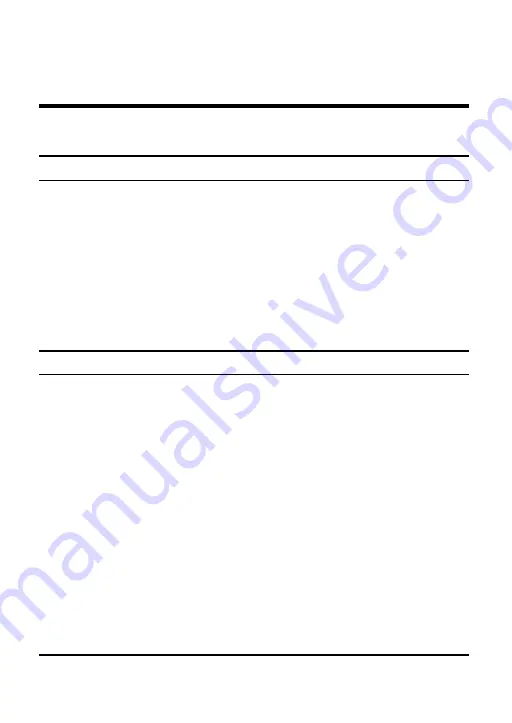
7
SOFTWARE INSTALLATION
This section will lead you to install the driver and utility of the
WLAN
PCI Adapter
.
Windows 98/ME/2000/XP Driver Installation
1.
Once the WLAN PCI Adapter was installed into your computer’s
PCI slot, the Windows OS will auto detect a new device and need
to install the driver.
2.
Place your WLAN PCI Adapter’s Driver & Utility CD-ROM to
your CD-ROM Drive, as the Windows will auto search the driver
or refer to the “ D:\ Drivers\2k_me_98\ Netr8180.inf ” for
Windows 98/ME/2000 or refer to the
“ D:\Drivers\ xp\Netr8180.inf ” for Windows XP in the dialog box
(D:\ will depends on where the CD-ROM drive is located)
.
Check the installation
The LEDs of the WLAN PCI Adapter are clearly visible and the status
of the network link can be seen instantly:
1.
When the device was plugged in to the station’s PCI slot and the
driver was installed, the LNK LED will light green, it means that
the device is starting to scan the 802.11b wireless devices near the
WLAN PCI Adapter.
2.
While the WLAN PCI Adapter linked up to the Access Point or to
other Wireless LAN station, the LNK LED will always light up.











































