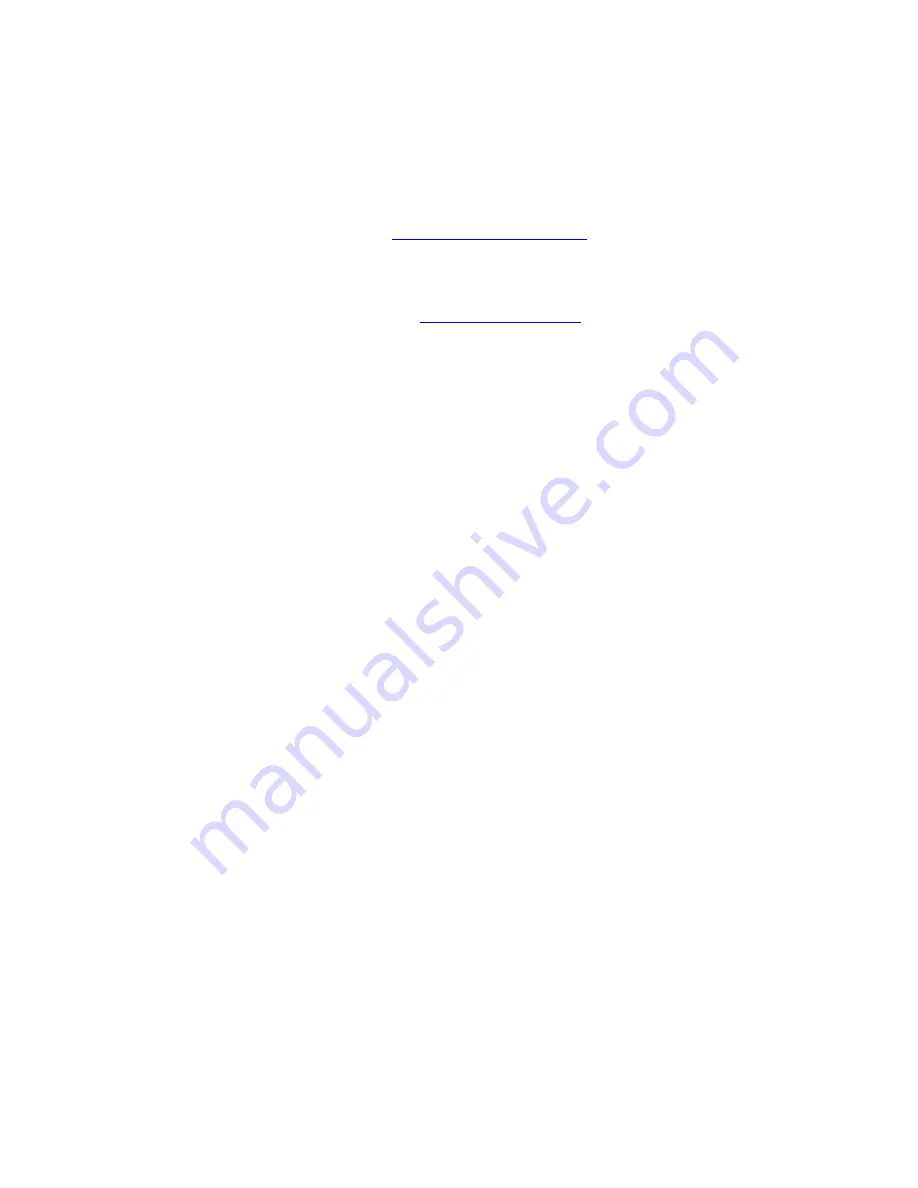
48
Technical Support
E-mail:
Toll Free: 1-888-746-3238
Web Site:
www.airlink101.com
*Theoretical maximum wireless signal rate derived from IEEE 802.11g standard and IEEE 802.11n draft specification version 2.0.
Actual data throughput will vary. Network conditions and environmental factors, including volume of network traffic, building
materials and construction, mix of wireless products used, radio frequency interference (e.g., cordless telephones and microwaves)
as well as network overhead lower actual data throughput rate. Specifications are subject to change without notice. All products and
trademarks are the property of their respective owners. Copyright ©2008 AirLink101®















