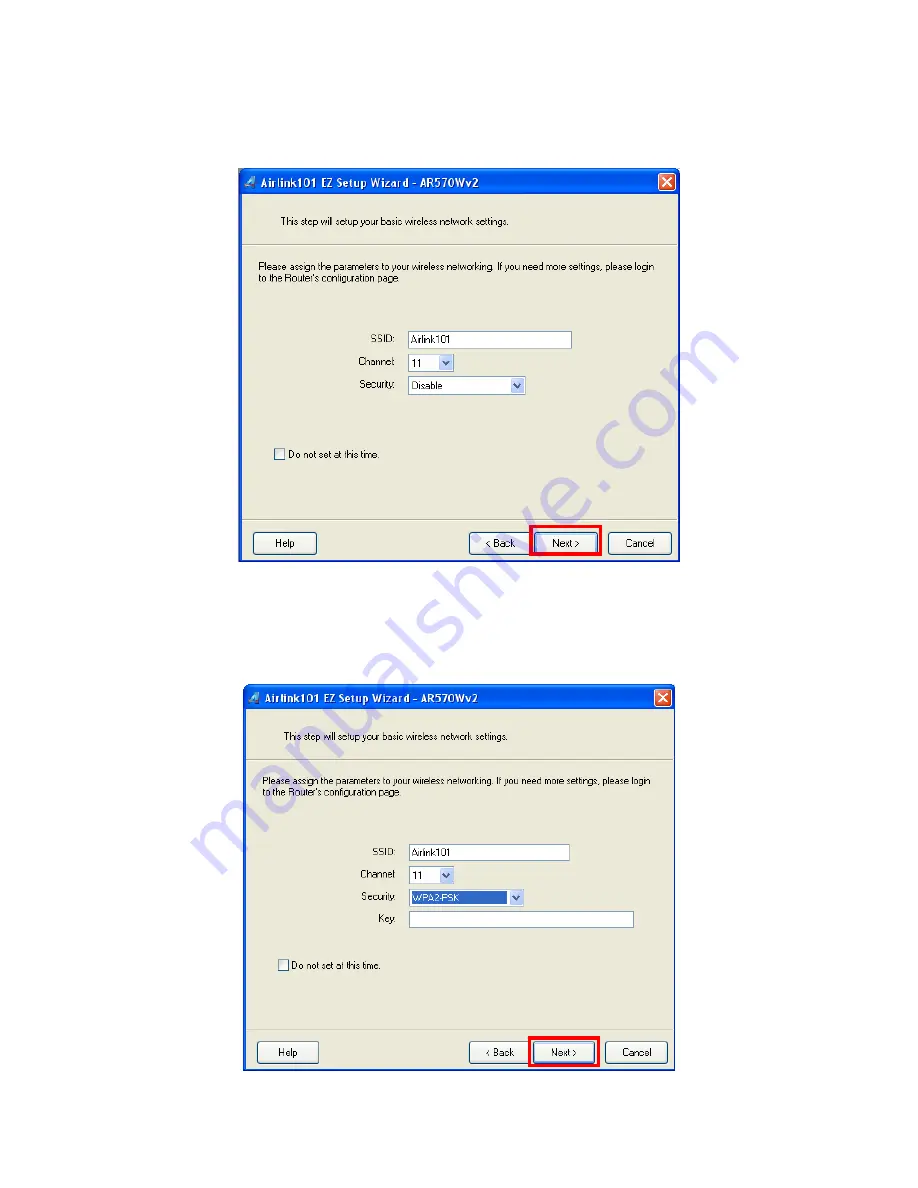
10
Step 6
Click
Next
to configure the basic wireless settings.
The default wireless encryption
setting is disabled. It is suggested to select
WPA2-PSK
for best wireless security.
Step 7
Configure the SSID (wireless network name, i.e. Airlink101), Channel, Security
and Key. It is suggested to select
WPA2-PSK
for best wireless security. Enter 8~63
characters into Key box, then click
Next
.





























