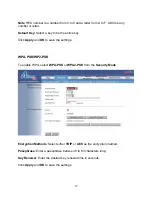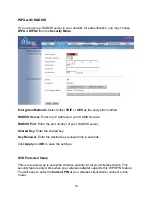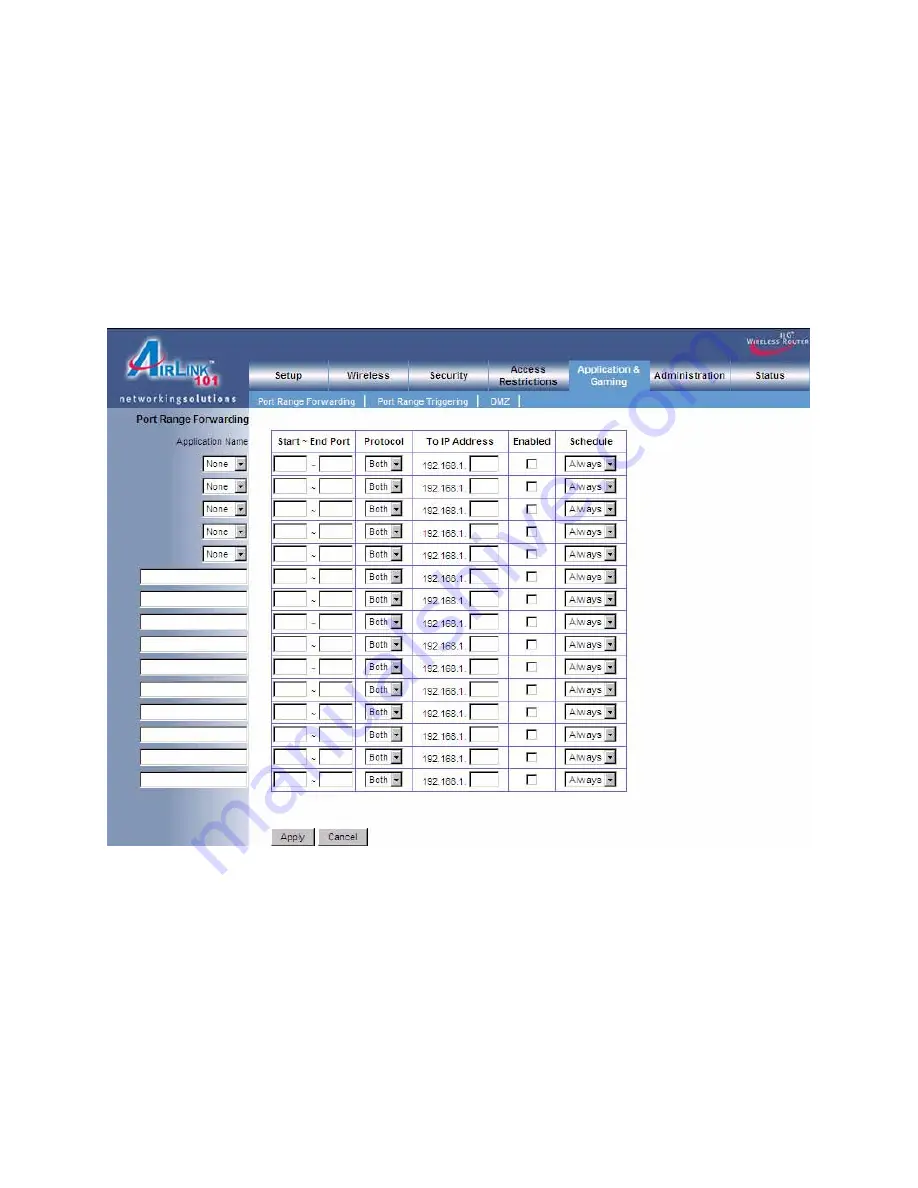
29
6.5 Applications & Gaming
6.5.1 Port Range Forwarding
If you want to host a FTP server or online gaming, you must open up ports on the router.
This page allows you to setup port forwarding for the specified applications.
Before using forwarding, you should assign static IP addresses to the designated PCs.
Click
Apply
and
OK
to save the settings.