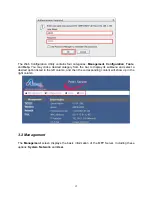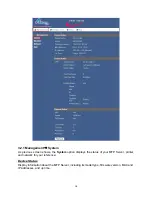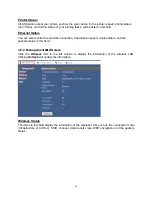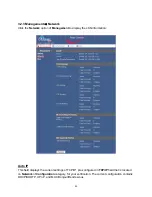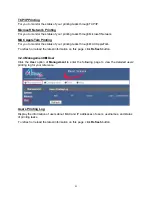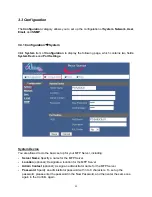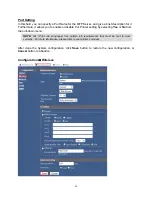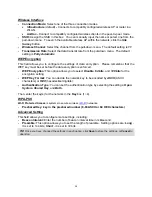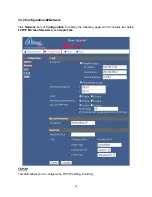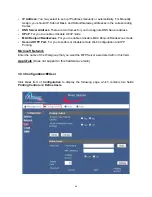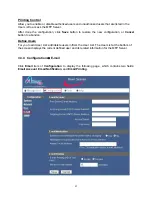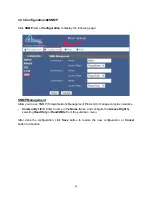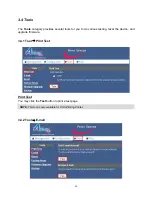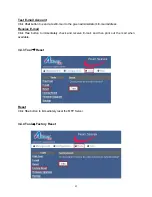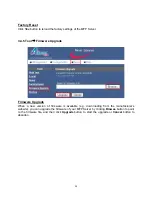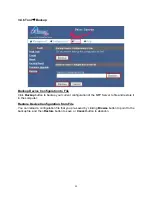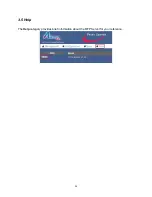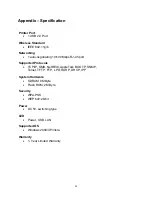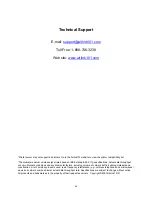Reviews:
No comments
Related manuals for AMPS240W

iPF650 - imagePROGRAF Color Inkjet Printer
Brand: Canon Pages: 40

iP90 - PIXMA Color Inkjet Printer
Brand: Canon Pages: 2

iPF650 - imagePROGRAF Color Inkjet Printer
Brand: Canon Pages: 16

iP100 - PIXMA Color Inkjet Printer
Brand: Canon Pages: 2

imageRUNNER ADVANCE C5560
Brand: Canon Pages: 67

iPF710 - imagePROGRAF Color Inkjet Printer
Brand: Canon Pages: 2

CLP-36 Series
Brand: Samsung Pages: 9

Bixolon SRP-500
Brand: Samsung Pages: 27

550N - CLP Color Laser Printer
Brand: Samsung Pages: 288

2 COLOR THERMAL PRINTER SRP-275
Brand: Samsung Pages: 8

CLP-300
Brand: Samsung Pages: 6

CLP-300
Brand: Samsung Pages: 91

DocuPrint C3055 DX
Brand: Xerox Pages: 20

FT83-B7119
Brand: TYAN Pages: 221

4206
Brand: BCS Pages: 151

SMART-81
Brand: idp Pages: 104

CBM1000II RF
Brand: Citizen Pages: 133

BladeCenter PN41
Brand: IBM Pages: 88