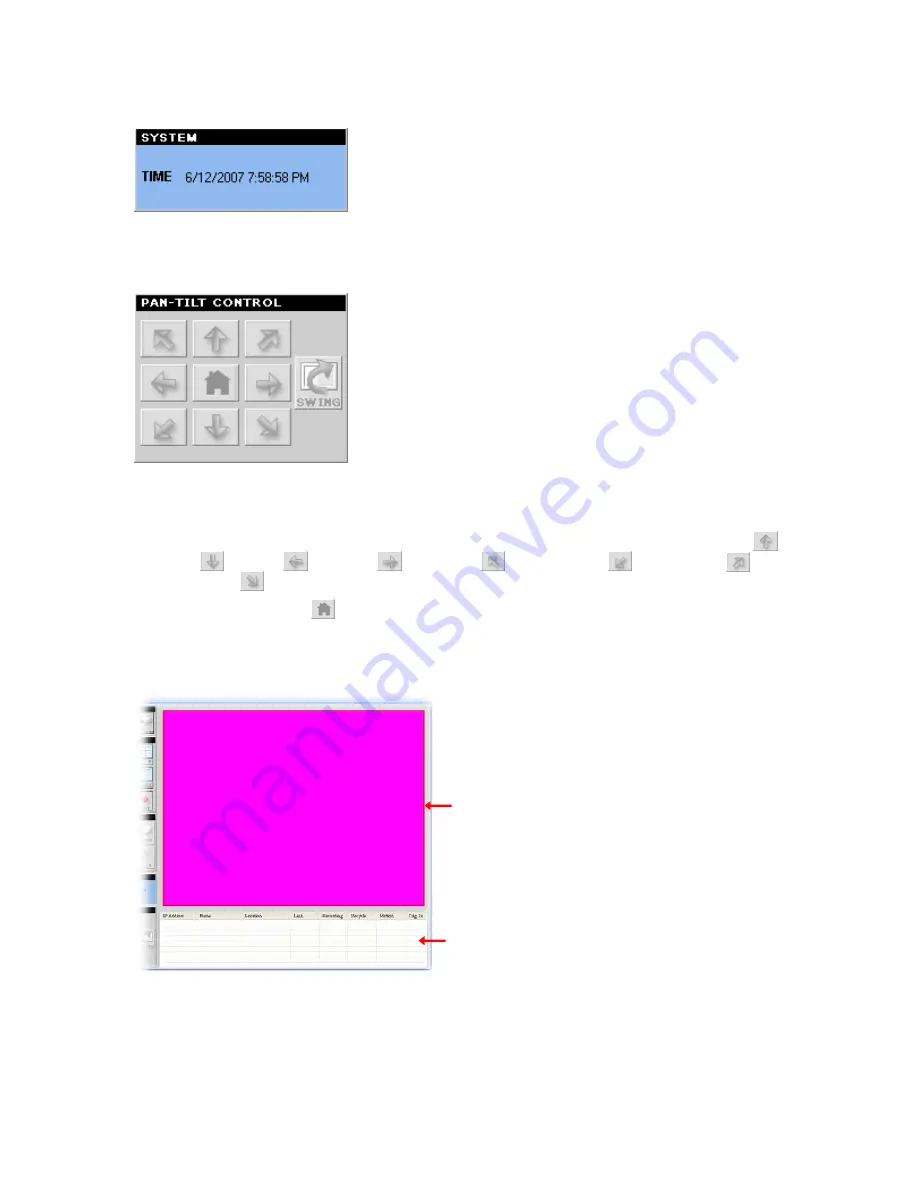
- 21 -
SYSTEM Panel
This panel displays the current date and time.
PAN-TILT CONTROL Panel (optional)
When you connect a pan/tilt camera, the system will detect the camera’s function automatically and
the PAN-TILT CONTROL buttons will become functional. Otherwise, these buttons are displayed as
gray out buttons.
-
Direction/Home buttons:
Click these buttons to adjust the camera’s viewing angle to Up (
) /
Down (
) / Left (
) / Right (
) / Left-Up (
) / Left-Down (
) / Right-Up (
) /
Right-Down (
).
Click the
Home
button (
) to return the camera to the default position.
-
SWING:
If you have saved two or more positions for the selected camera, click this button to
control the camera swinging from one position to another position.
Video View Window and Camera List
-
Video View Window:
This window displays the video view of the selected camera, which can be
divided into 4/9/16 windows according to your selection in VIEW SELECTION panel.
-
Camera List:
This list displays the information of the connected camera(s).
Video View Window
Camera List
Summary of Contents for AICN500
Page 1: ...SkyIPCam500 Night Vision Network Camera Model AICN500 User s Manual Ver 1 0...
Page 31: ...30 Other Allows you to set the rotation interval if monitoring multiple cameras...
Page 32: ...31 Information Click SETTING About to display the information of the software application...
Page 46: ...45 System Log The Logs table displays the events log recorded by the system...






























