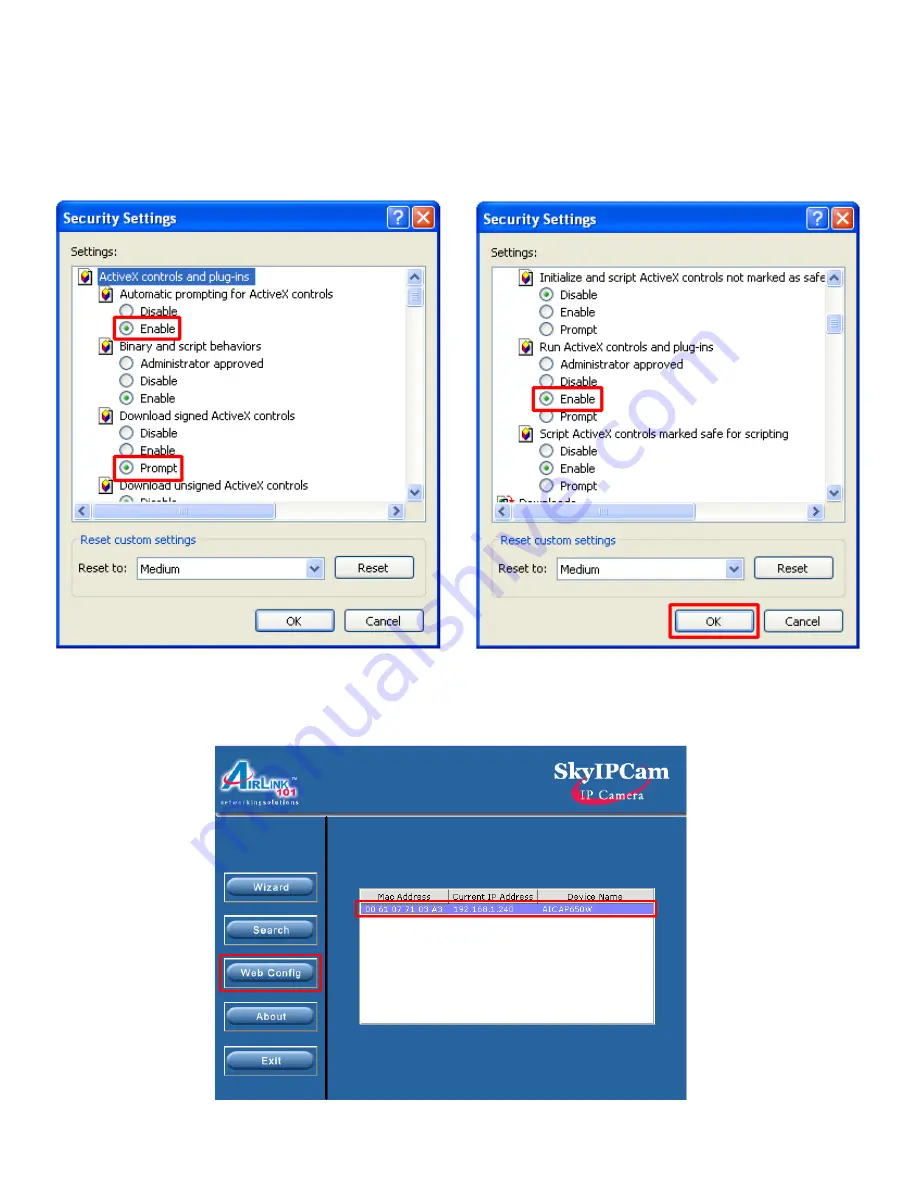
Step 3
Verify the following settings are selected. Click
OK
when done:
• Automatic prompting for ActiveX controls:
Enable
• Download signed ActiveX controls:
Prompt
• Run ActiveX controls and plug-ins:
Enable
Step 4
Close Internet Explorer and re-launch the
Web Config
screen.