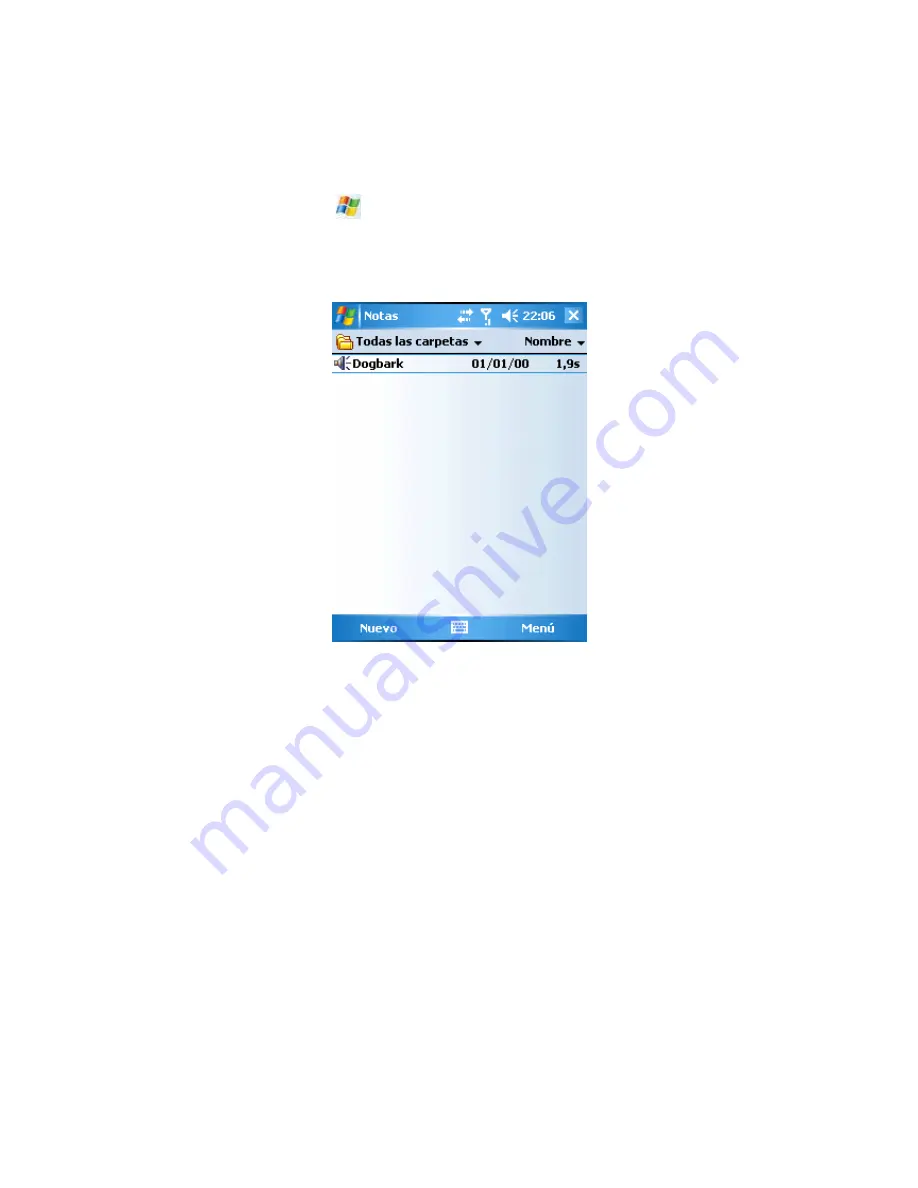
62
9.7 Notes
Using Notes can you quickly note miscellaneous content as well as you can superimpose some voice record.
• In standby interface, press
, select Notes from Programs then the screen will display a notes list,
press Name on top right corner can you change the way the current notes are sorted.
• At Notes list, tap a file to open it.
• At Notes list, press
All Folder
at top left corner, then you can view all files that are saved in different folders.
9.7.1 Creating notes
• At notes list, tap Create on the left at the bottom and you can create a new note file.
• While editing a note file, you can use not only the given input methods to input content, but also can trace
the motion of the touch pen. (See the figure below)






























