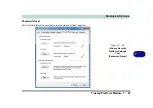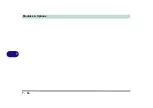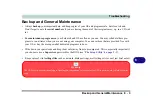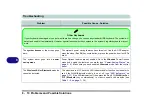Modules & Options
7 - 92 Intel® Smart Connect Technology
7
Intel® Smart Connect Technology
Intel® Smart Connect Technology
periodically, and briefly, wakes the computer
from
Sleep
mode in order to update information for certain applications (e.g. to get
mail from Microsoft Outlook) as required. These updates can therefore be made
without having to turn the computer on, and applications will be up to date when the
computer resumes from
Sleep
mode (make sure that
Intel Smart Connect Technol-
ogy
is enabled in the BIOS - see
“Intel Smart Connect Technology (Advanced
).
Note that the applications need to be on and running when the computer enters
Sleep mode in order to get updates.
Intel® Smart Connect Technology Driver Installation
1.
Insert the
Device Drivers & Uti User’s Manual
disc into the DVD
drive.
2. Click
Option Drivers
(button).
3.
Click
8.Install ISCT Driver
> Yes
.
4.
Click
Next
.
5. Click the button to accept the license agreement and click
Next
.
6. Click
Next > Install > Finish
.
7. Click
Yes
to restart the computer.
Intel® Smart Connect
Technology System
Requirements
Note that in order to sup-
port Intel® Smart Con-
nect Technology your
system will need to have
the item enabled in the
BIOS (see page
).
In addition only the follow-
ing WLAN modules sup-
port this feature:
Intel® Centrino® Wire-
less-N 2230
Intel® Centrino® Wire-
less-N 135
Figure 7 - 73
Infineon Security
Platform Settings
Tool
Summary of Contents for Praxis N1204
Page 1: ...V12 1 00 ...
Page 2: ......
Page 24: ...XXII Preface ...
Page 66: ...Features Components 2 14 2 ...
Page 94: ...Drivers Utilities 4 10 4 ...
Page 112: ...BIOS Utilities 5 18 5 ...
Page 131: ...Modules Options PC Camera Module 7 5 7 Figure 7 1 Audio Setup for PC Camera Right click ...
Page 222: ...Modules Options 7 96 7 ...
Page 242: ...Interface Ports Jacks A 4 A ...
Page 262: ...Video Driver Controls C 14 C ...