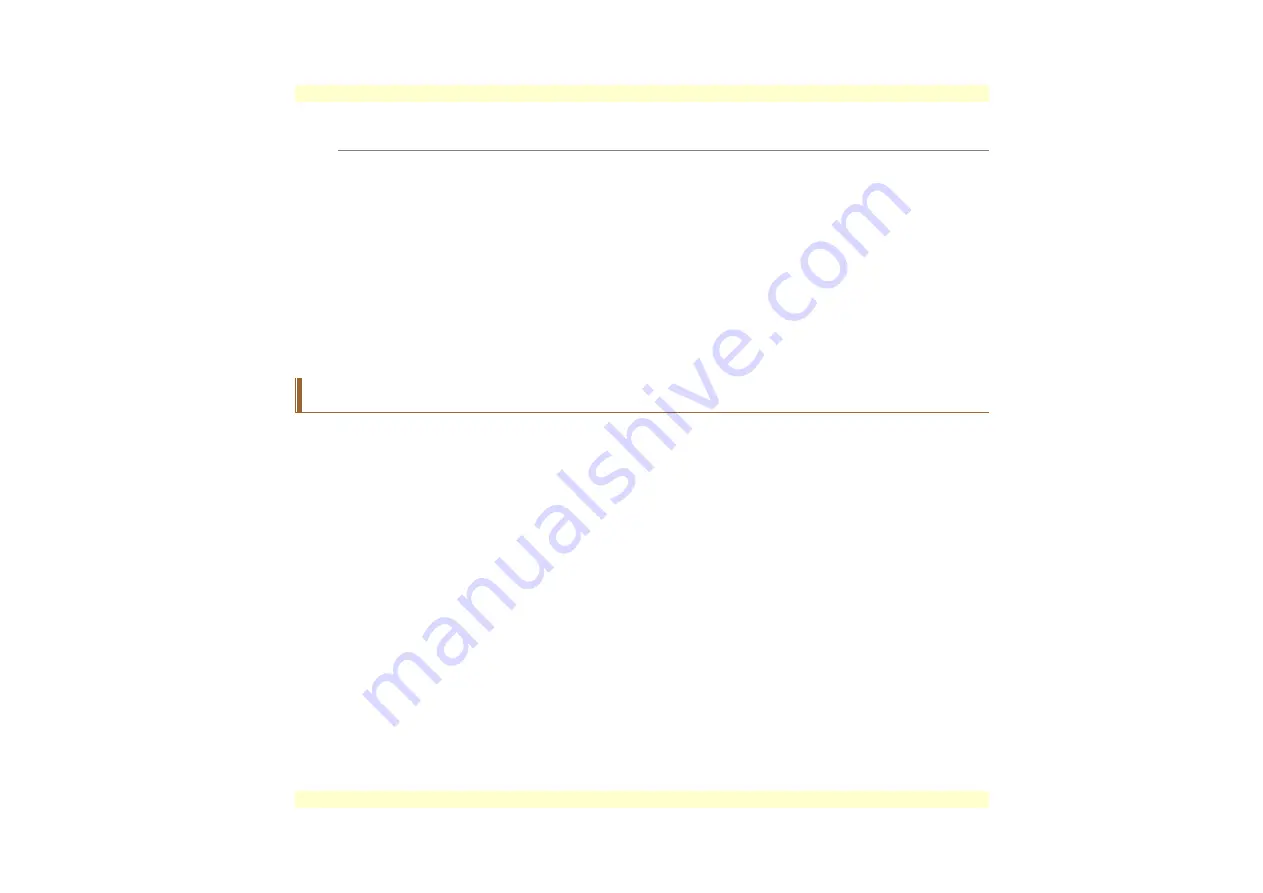
E
E
x
x
t
t
e
e
r
r
n
n
a
a
l
l
C
C
R
R
T
T
D
D
i
i
s
s
p
p
l
l
a
a
y
y
You can hook up an external monitor through the 15-pin CRT connector. Configurations are
available:
LCD only
CRT only
Simultaneous display of the LCD screen and CRT monitor
TV only
Simultaneous display of the LCD screen and TV screen
Simultaneous display of the TV screen and CRT monitor
You can switch between these display configurations by pressing the key combination
[Fn]
+
[F12]
.
A Tour of the Notebook’s Keyboard
The Notebook’s keyboard uses a standard QWERTY layout with the addition of special function
keys and an embedded numeric keypad for number intensive data entry. Your keyboard supports
Windows by incorporating the two Windows specific keys. With the two Windows keys you
will be able to access and take advantage of many of the timesaving features of Windows
software.
The function keys (F1-F12) on the top row of the keyboard, serve different purposes and carry
out different tasks depending on the application you are running.
The cursor (arrow) keys (which are all located in the lower right corner of your keyboard) and the
[PgUp], [PgDn], [Home] and [End] keys (which are located along the right edge of the keyboard)
allow you to move the active cursor of the computer to various locations on the screen or within
the document.
The embedded numeric keypad consists of 15 keys that make number intensive input more
convenient. Like the [Num Lock] key, these keys are labeled in blue on the keycaps. Numeric
assignments are located at the upper right of each key.
When the numeric keypad is engaged, the NumLock icon will appear in the System Window.
The keypad is activated by pressing the [Fn] + [NumLk] key. If an external keyboard is
connected, pressing the NumLock key on either the Notebook or external keyboard will
enable/disable NumLock of both keyboards in unison. To disable the Notebook numeric keypad
24
Summary of Contents for PRAGMA N785
Page 1: ......
Page 2: ......
Page 6: ...Page intentionally left blank iv ...
Page 9: ...vii ...
Page 10: ......
Page 18: ...Page intentionally left blank 8 ...
Page 25: ...The Right Side The CD ROM DVD ROM or DVD CD RW Combo Option 1 2 DC IN Connector 15 ...
Page 28: ...Page intentionally left blank 18 ...
Page 42: ...Page intentionally left blank 32 ...
Page 46: ...Page intentionally left blank 36 ...
Page 52: ...Page intentionally left blank 42 ...
Page 57: ...The Advanced Menu Selecting Advanced from the menu bar displays the Advanced menu 47 ...
Page 64: ...Gamma Correction 54 ...
Page 65: ...Video Setting 55 ...
Page 66: ...Driver Mode Setting 56 ...
Page 72: ...Page intentionally left blank 62 ...
Page 78: ...Page intentionally left blank 68 ...
Page 81: ...71 Weight 2 6 kg with 14 1 panel 4 cell battery and Optical Drive installed ...






























