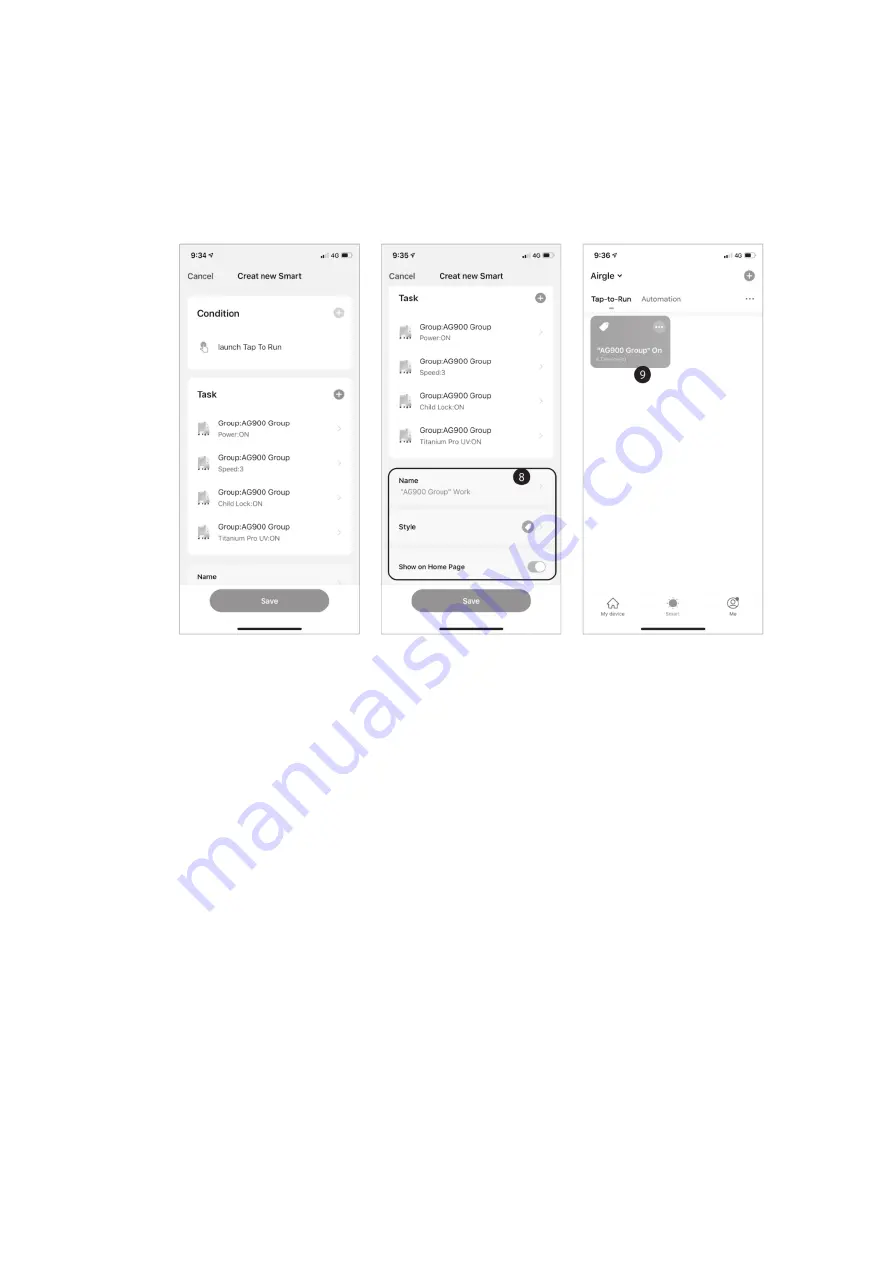
8.
A
�
er selec
�
ng "Next" on the previous screen, you will then need to set the cond
i�
ons under
which your shortcut will run.
9.
Finally, you will choose how your shortcut will be displayed on your Smart page. You can edit
the name of the short cut for easy reference later, set the color of the
�le, an
d whether it will
be displayed on the Smart page (8).
10.
You
r fi
nalized shortcut is now ready to view on the Smart page (9).
Page | 22 of 28





















