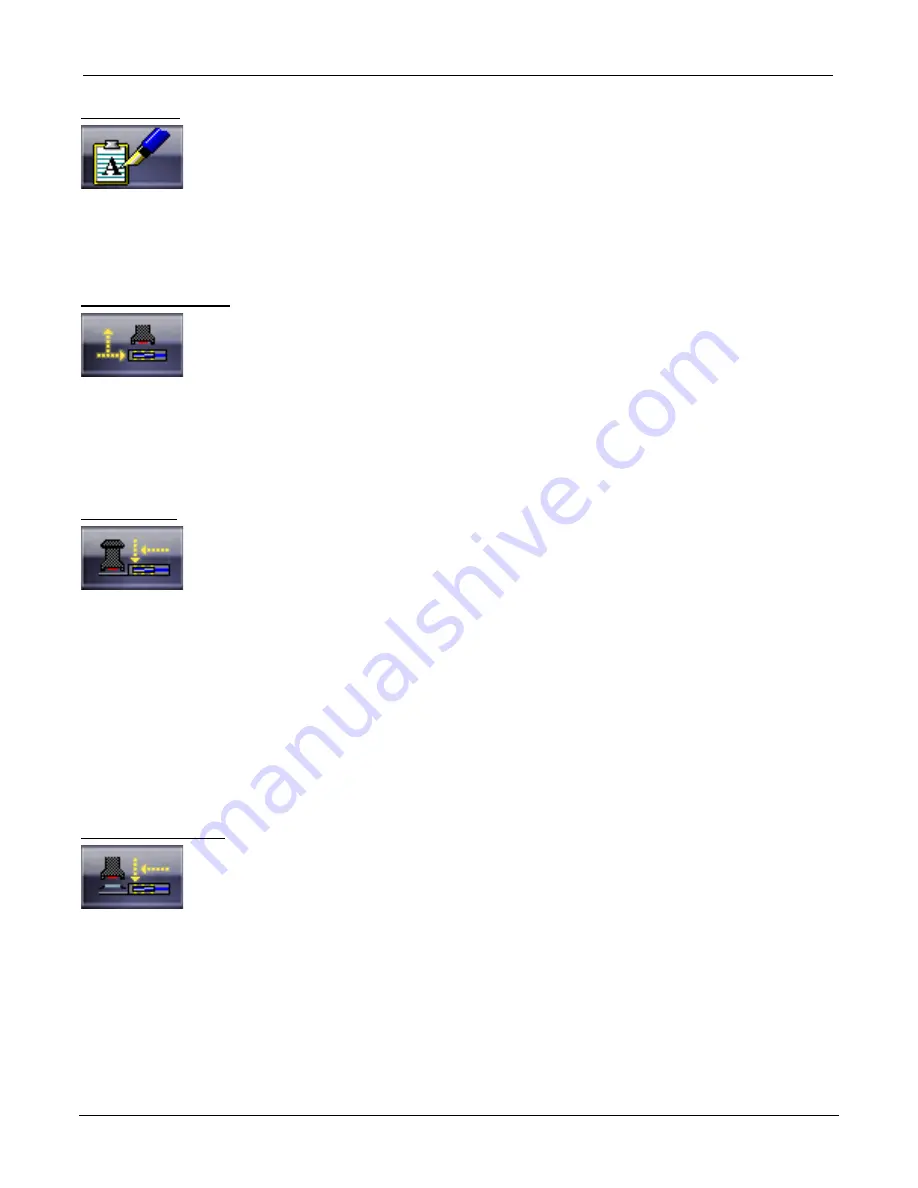
DRS25 User’s Guide Chapter 6: Software Overview
0025.00.902
6-21
Profile Notes:
The
Profile Notes
button will display the application notes page. This page is used to add any instruc-
tions that may be required to correctly process the application.
Home Z/Vision Axis:
The
Home Z/Vision Axis
button will reposition the Z and Vision axis to their respective home locations.
This button executes a general motion utility. This general motion utility cannot be directly programmed
as a complete function, however, the results of this motion can be saved to an event.
Nozzle Load:
The
Nozzle Load
button will activate a series of predefined motion events.
This will allow the operator to semi-automatically load the nozzle. Initially, the Z and Vision axis will be
moved to their respective home locations. Next, the system will ask the operator to perform the
following manual tasks: [1] Open nozzle clamps. [2] Load nozzle. [3] Close nozzle clamps. This button
executes a general motion utility. This general motion utility can not be directly programmed as a
complete function.
Component Pickup:
The
Component Pickup
button will position the nozzle to a predefined set of Z and Vision coordinates.
This button executes a general motion utility. This general motion utility can’t be directly programmed as
a complete function, however, the results of this motion can be saved to an event. Typically, this general
position is adjusted to exactly match the specific component pickup requirements.
Summary of Contents for DRS25
Page 1: ...DRS25 ...
Page 2: ......
Page 4: ......
Page 6: ...DRS25 User s Manual Table of Contents 0025 00 902 ...
Page 8: ...DRS25 User s Guide Chapter 1 Introduction Getting Started 0025 00 902 1 2 ...
Page 20: ...DRS25 User s Guide Chapter 2 Installation 0025 00 902 2 2 ...
Page 36: ...DRS25 User s Guide Chapter 2 Installation 0025 00 902 2 18 ...
Page 37: ......
Page 46: ...DRS25 User s Guide Chapter 3 Machine Function Verifications 0025 00 902 3 2 ...
Page 66: ...DRS25 User s Guide Chapter 4 Process Development for Engineers 0025 00 902 4 2 ...
Page 94: ...DRS25 User s Guide Chapter 4 Process Development for Engineers 0025 00 902 4 30 ...
Page 96: ...DRS25 User s Guide Chapter 5 Operator Training 0025 00 902 5 2 ...
Page 140: ...DRS25 User s Guide Chapter 6 Software Overview 0025 00 902 6 2 ...
Page 214: ...DRS25 User s Guide Chapter 7 Troubleshooting 0025 00 902 7 2 ...
Page 223: ...DRS25 User s Guide Chapter 8 Schematics 0025 00 902 8 1 8 Schematics ...
Page 224: ...DRS25 User s Guide Chapter 8 Schematics 0025 00 902 8 2 ...
Page 226: ......
Page 228: ......
Page 230: ......
Page 232: ......
Page 234: ......
Page 236: ......
Page 238: ......
Page 240: ......
Page 242: ...DRS25 User s Guide Chapter 9 Maintenance 0025 00 902 9 2 ...
Page 264: ...DRS25 User s Guide Chapter 9 Maintenance 0025 00 902 9 24 ...















































