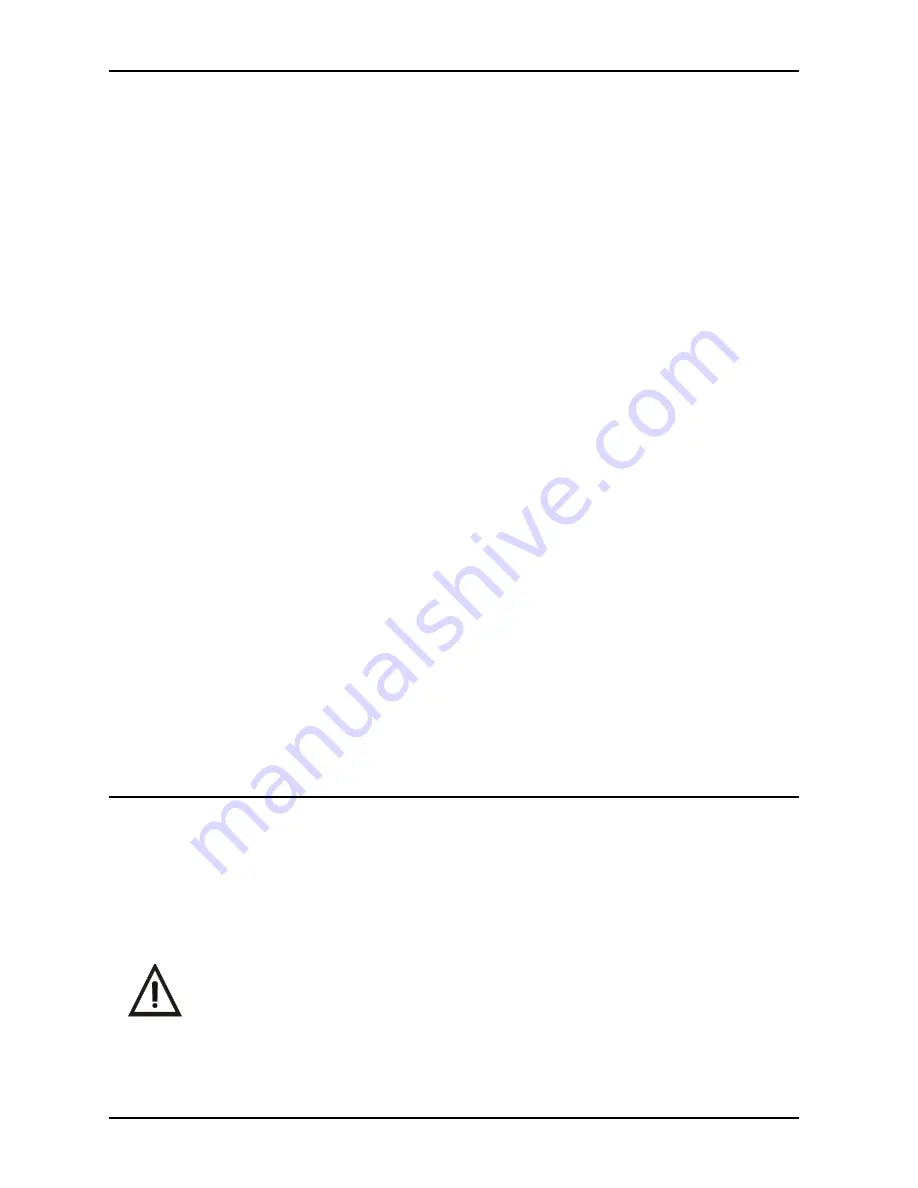
18
Power Turn On-
Perform the following procedure as necessary to turn the
power on for operation of the Polaris System .
1 . Review the Installation Section as needed and make sure the Polaris System
components are setup and connected for the applicable operating con-
figuration .
2 . If connecting to a computer system, turn on the computer and run the
applicable video capture software . Make sure that the video capture software
is set to display an NTSC (M) image with a 640 x 480 pixel resolution . If the
video capture software supports a 2-button, joystick type footswitch, make
sure that this software is set to enable and configure the buttons as needed .
3 . If connecting to an analog video monitor, turn on the video monitor’s
power switch .
4 . Turn on the Power switch on the control module front panel and verify that
the power indicator LED illuminates green .
5 . Remove the Camera Handpiece from the Handpiece Holder and verify that
the camera’s white LEDs illuminate .
6 . If connecting to a computer system, verify that live video from the camera
is correctly displayed on the computer monitor and also verify that the
camera buttons perform the operations that apply to the video capture
software that is being used . If not, follow the General USB Driver Check
procedure provided below .
7 . If connecting to an analog video monitor, verify that live video from the
camera is correctly displayed on the video monitor .
8 . Place the camera back into the handpiece holder and verify that the
camera’s white LEDs turn off .
ACTIVATION
NOTE:
W
hen all camera system components are plugged into a single AC power strip, make
sure that power strip is turned on. When camera system components are plugged into
separate AC power outlets, make sure that each individual power outlet is turned on.
Computer-Connected System Operation -
The Polaris System is
normally operated connected directly to a computer system running various
PC USB streaming video capture software applications . In this configuration
the camera provides the image/video source while the computer and associated
software are used to display and save the resultant images . Perform the following
procedures to operate the Polaris System when connected to a computer .
SYSTEM OPERATION
Make sure that the Polaris System and associated computer power is turned on.
Verify that the video capture software is running and correctly configured.
1 . Activate the Polaris System by performing the Power Turn-On procedures
described above .

























