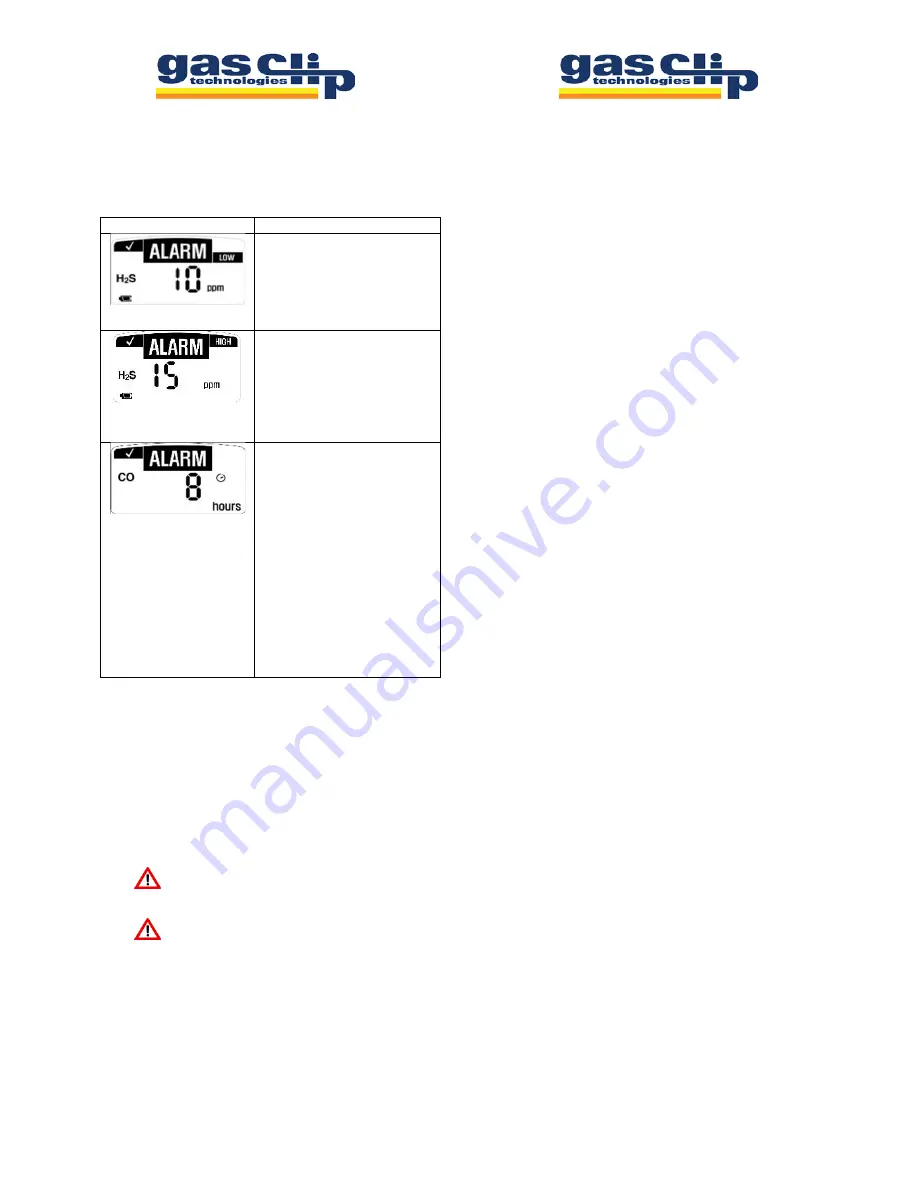
Alarms
Alarm Types:
Screen Display
Detail
LOW ALARM
Audible Alarm: One (1) slow
beep every second
Visual Alarm: One (1) slow
flash every second
Vibrating Alarm: One (1) slow
vibration every second
HIGH ALARM and OVER
LIMIT (OL) ALARM
Audible Alarm: Two (2) fast
beeps every second
Visual Alarm: Two (2) fast
flashes every second
Vibrating Alarm: Two (2) fast
vibrations every second
DETECTOR LIFE
COUNTDOWN ALARM “EOL”
Once the unit has less than
One (1) month of life remaining,
the unit will switch to days
remaining, when it is less than
One (1) day remaining it will
switch to hours remaining.
Once the detector has Eight (8)
hours remaining, it will begin to
beep, flash, and vibrate
intermittently. To end the
alarms press the button down.
Once the detector has reached
the end of its operating life the
display will show “EOL” (End Of
Life).
Alarm Set Points:
Default factory set points:
H2S: Low Alarm 10 ppm/High Alarm 15 ppm
CO: Low Alarm 35 ppm/High Alarm 200 ppm
O2: Low Alarm 19.5%/High Alarm 23.5%
*Note these set points can be changed using the GCT IR
Link. Please refer to the SGC IR Link documentation for
further details. To display the detector alarm set points press
the button on the front of the detector.
Use caution when changing alarm set points.
Confirm these levels with your company safety
officer.
DO NOT use IR communications when an
explosive atmosphere may be present.
Event Log
By default the detector stores the last twenty five (25) alarm
events. The system stores events by first in first out, i.e. the
26
th
event will replace the first event and so on. This
information can be downloaded using the GCT IR Link. For
each alarm event the detector records the following:
•
The detector serial number
•
Bump Test (Yes or No)
•
Life remaining on the detector
•
Number of self-tests performed
•
Number of events
•
Alarm Condition (Low, High, or OL)
•
Specific event date and time
•
Peak gas concentration in ppm or %.
Bump Test Interval (bUP)
Using the IR Link or GCT Manager, units can be
programmed to alert the user if a bump test is due. This
interval can be set anywhere from 1 to 365 days.
*Note the
unit default is to have no bump interval programmed.
If a detector is due for a bump test, the unit display will
alternate between the months remaining and “bUP”. In
addition the unit will emit alternating flashes (left and right)
every 5 seconds. And the “test” icon will remain even after a
button push.
This alert can be cleared by either placing the unit in a Clip
Dock or, if the bump interval is set, by manually applying gas
to the unit. To manually clear the alert, press the button
down once and wait for the "GAS" to show on the display
while the TEST icon flashes. The detector will wait for 45
seconds for the target gas to be applied, or
a button press to
skip the bump test.
If the SGC is bumped while showing
"GAS", then it will record as a bump test in the event log
instead of as an exposure. If no gas is applied, it will return
to the normal screen and will not record anything in the
event log.
Single Gas Clip and SGC Plus User’s Manual Rev
2.05
Single Gas Clip and SGC Plus User’s Manual Rev
2.05























