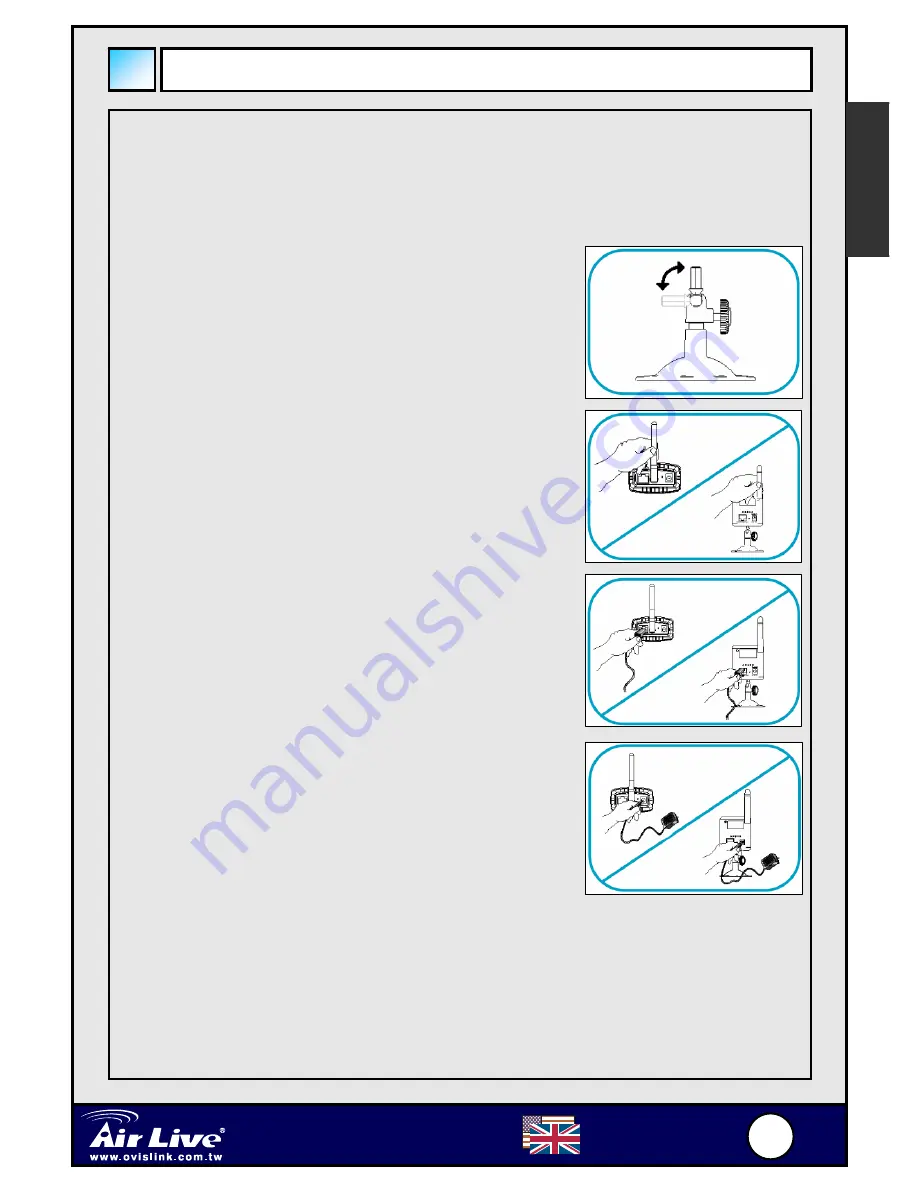
3
3
Wireless –G IP Camera
WL-5400CAM
English
Hardware Installation
English
Attaching the Camera Stand
The Wireless Internet Camera comes with a
camera stand, which has a swivel ball screw
head that can be attached to the camera’s screw
hole on the top/bottom panel. Attach the
camera stand to the camera and station it for
your application.
Installing the Antenna
Please screw the antenna on SMA female
connector located on rear panel of the camera.
Adjust the antenna position by means of the
swivel head of the antenna for best possible
reception.
Connecting the Ethernet Cable
Connect an Ethernet cable to the network cable
connector located on the camera’s rear panel,
and then connects it to the network.
Connecting the Power Supply
Connect the external power supply to the DC
power input connector located on the camera’s
rear panel, and then connects it to your wall
outlet. (
Tip:
You can confirm the power source is
supplied from the Power LED on the camera.
)
Summary of Contents for WL-5400CAM
Page 38: ...3 37 7 Wireless G IP Camera WL 5400CAM Russian SMA Ethernet Ethernet...
Page 43: ...4 42 2 Wireless G IP Camera WL 5400CAM Russian Back Restart Link...
Page 51: ...5 50 0 Wireless G IP Camera WL 5400CAM DC LED...
Page 52: ...5 51 1 Wireless G IP Camera WL 5400CAM 1 CD ROM CD ROM 2 Next 3 Yes...
Page 53: ...5 52 2 Wireless G IP Camera WL 5400CAM 4 Next 5 Finish...
Page 54: ...5 53 3 Wireless G IP Camera WL 5400CAM Research Exit...
Page 55: ...5 54 4 Wireless G IP Camera WL 5400CAM Admin ID admin ID Admin ID admin ID Next IP Enable SSID...
Page 56: ...5 55 5 Wireless G IP Camera WL 5400CAM Back...
Page 65: ......



















