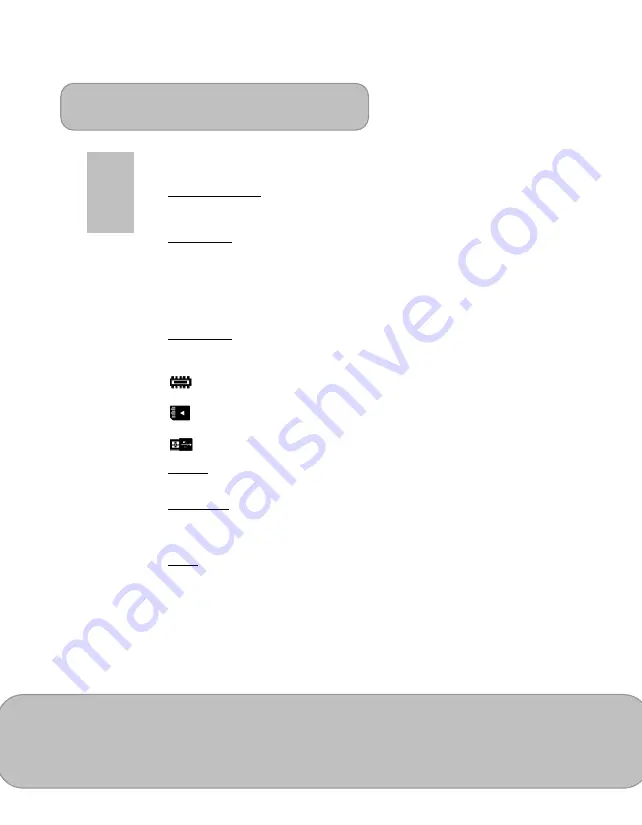
User’s Manual
Page 22
EN
Note:
The projector is automatically switched to Enhanced mode when It’s
powered by the power adapter.
2. Projection (Lens) mode
Allow you to select the projection mode, depending upon how the projector is
mounted. Please see the detail operation on page 12.
3. Scene selection
It allows you to select the ideal mode for watching movie, photo slideshow, or
reading the text with balanced brightness, color, and contrast.
.
Cinema: ideal for watching movie
Normal: ideal for photo slideshow
Text: ideal for image with text
4. Memory Source
This function allows users to select the storage devices between internal memory,
Micro SD Card, and USB devices.
: Internal memory
: SD / SDHC / SDXC card
: USB Dongle
5. Language
This item allows users to select the displayed system language.
6. Auto Power Off
This item allows users to enable or disable the auto power off function of the
projector. If auto power off is turned ON, the projector will be automatically turned
off after the chosen period is due.
7. System
-
Factory
Setting
Reset the projector to factory default setting.
-
Firmware
Upgrade
Firmware upgrade information is available on our website.
-
Information
Shows firmware version: Txxxx / Axxxx















































