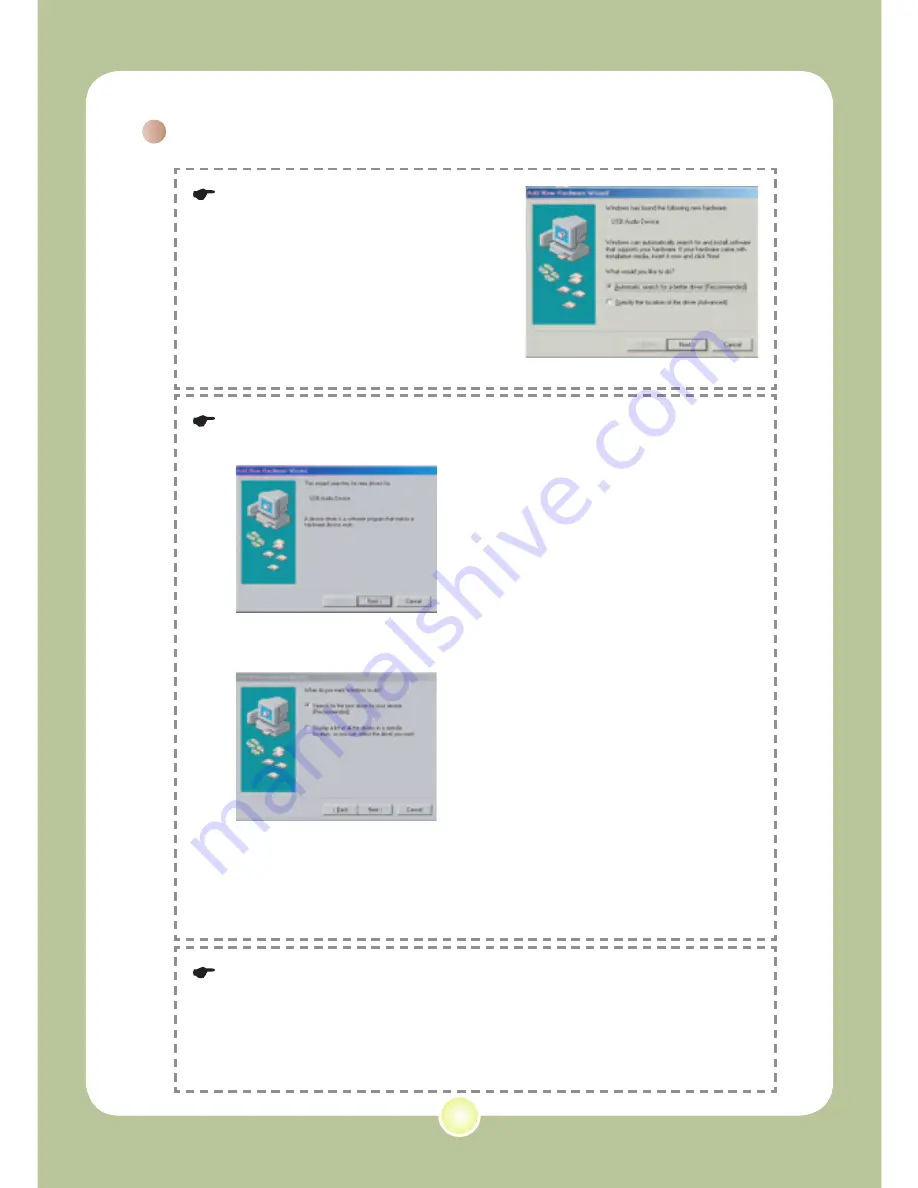
40
Notice for Windows ME users:
When the indicated screen appears,
please select
Automatic search
for a better driver
and click
Next
to continue.
Starting the application (continued)
Notice for Windows 98SE users:
1. Click
Next
when the following screen appears.
2. When the following screen appears, select
Search for the best
driver for your device
and click
Next
to continue.
3. During installation, some users may need to insert a licensed 98SE
CD into the CD-ROM drive for copying the needed files.
4. Follow the on-screen instructions to complete the installation.
Notice for Windows 2000 users:
When using the PC camera function for the first time, the warning
message regarding digital signature may appear twice or more. Please
click
Yes
to continue the installation. The camera is fully compatible
with Windows 2000 operation system.
Summary of Contents for POCKETDV 6800
Page 1: ...User s Manual User s Manual English...
Page 54: ...53 Appendix B Converting les...
Page 62: ...82 420 90010v1 0...






























