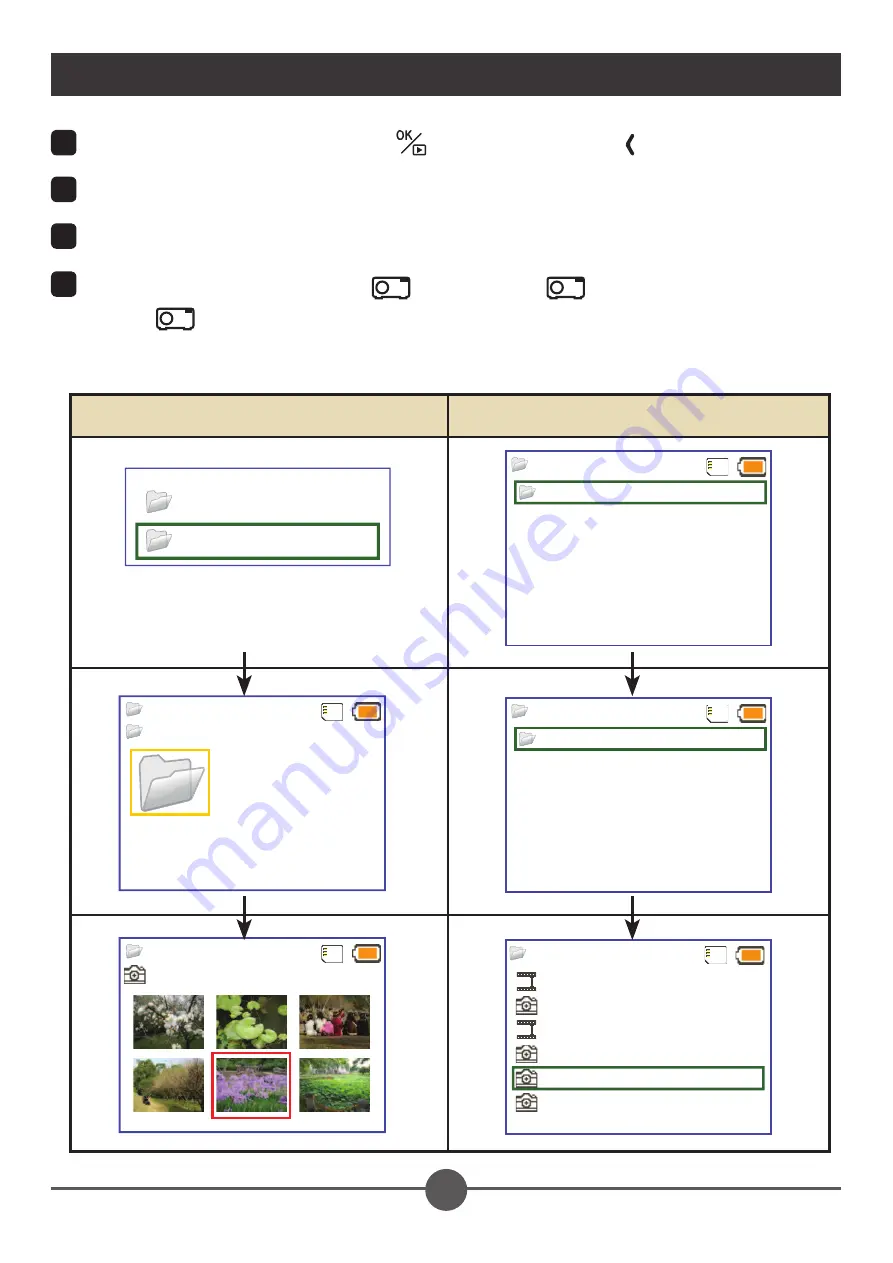
7
EN
Projecting files
1
Press the
OK/Quick Playback
(
) button or the
Left
( ) button.
2
Use the
Up/Down
buttons to select target folder.
3
When selecting one file, press the
OK
button to play it.
4
Press the
Projection
button (
) to project. (
is lighting blue in working
mode;
is lighting white in standby mode.)
•
There are two ways to view the files.
OK/Quick Playback
button
Left
button
Video
Picture
0001/0001
DCIM
0001/0001
100MEDIA
100MEDIA
0001/0001
100MEDIA
DCIM
0005/0012
PICT0010.JPG
100MEDIA
0005/0012
CLIP0007.MP4
100MEDIA
PICT0005.JPG
CLIP0008.MP4
PICT0011.JPG
PICT0010.JPG
PICT0007.JPG
00:00:07
486KB
809KB
611KB
00:05:12
1MB
Summary of Contents for PocketCinema Z20
Page 1: ......












































