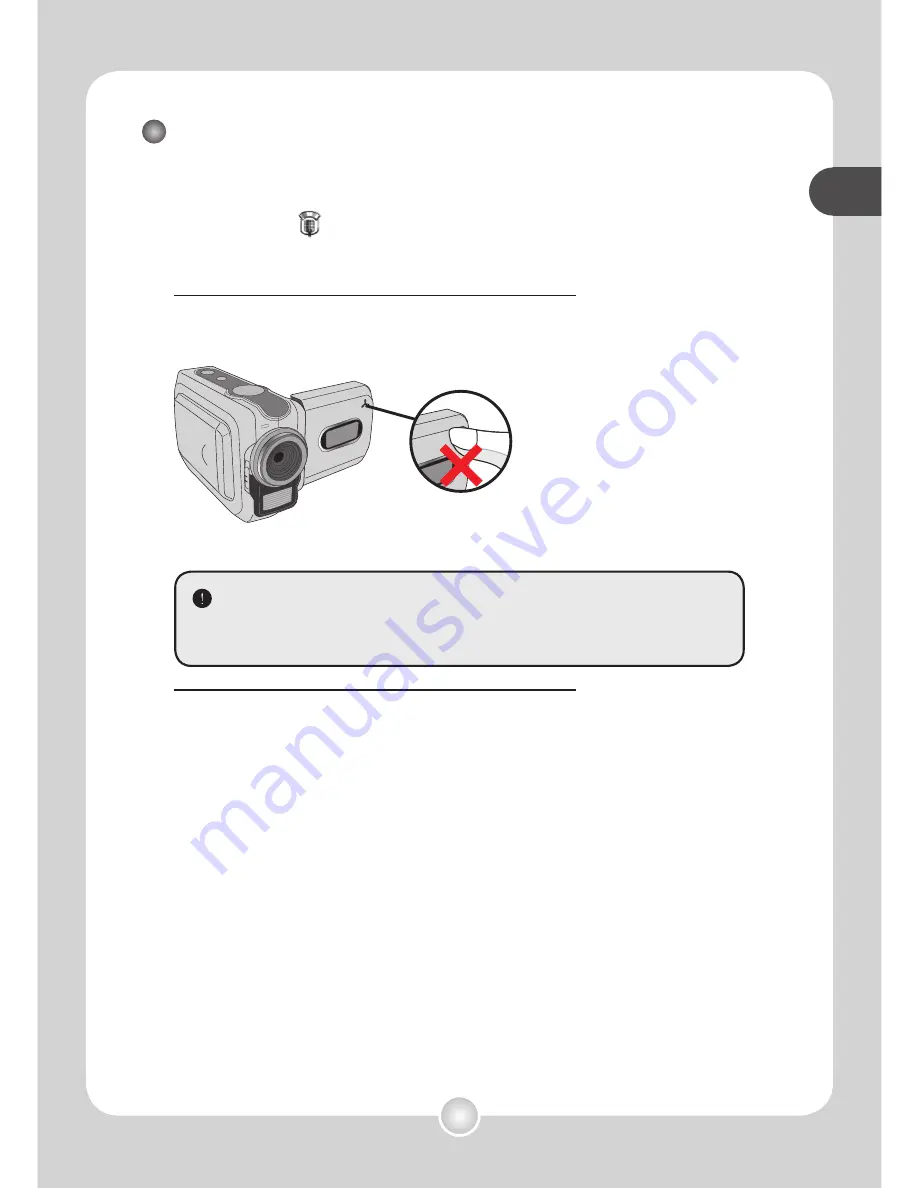
basic oper
ations
basic oper
ations
15
basic oper
ations
basic oper
ations
Recording a voice clip
1
Press the Mode button and use the joystick to select
the Voice (
) mode. Then press the center of the
joystick to enter.
2
Press the Record button to start recording.
3
When you are done, press the Record button again
to stop recording.
Avoid blocking the microphone
Before or during recording, you can move the joystick toward left or
right to adjust microphone sensibility, thus setting the sound volume
of the recording.
Summary of Contents for Pocket DV5700
Page 1: ...English...






























