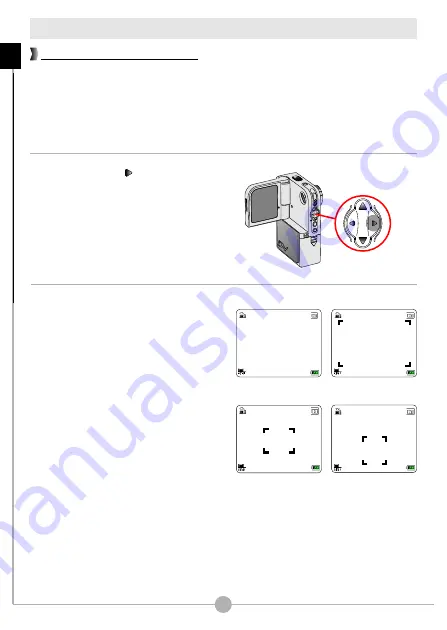
Recording a video clip (continued)
Under normal condition, the light is automatically measured based on overall
lighting. If the subject of shooting appears too dark and the background too bright,
you can manually select a proper metering mode according to the subject's
position.
Pressing the
Right
( ) button repeatedly
will switch the metering mode in the
following order:
Auto
Average
Center
Center-low
Auto.
g
g
g
g
Auto mode
(no indicator): When the
camera is in Auto mode, the camera will
automatically select the best metering
method for the overall conditions.
Average
mode
: When in Average mode,
the camera will measure the lighting
condition within the bracketed area.
Center mode
: When under Center mode,
the camera will measure the lighting
condition within the central area.
Center-low mode
: The camera will focus
the metering on the center-low area.
16
1.0X
10
Average Mode
1.0X
10
Center Mode
1.0X
10
Center-low Mode
Selecting metering modes
1.0X
10
Auto Mode
B
a
s
ic
O
p
e
ra
tio
n
s
-
R
e
c
o
rd
in
g
a
v
id
e
o
c
lip
(
c
o
n
tin
u
e
d
)
Summary of Contents for Pocket DV4500
Page 1: ......
Page 12: ...Basic Operations...
Page 60: ...Using PC Camera...
Page 86: ...82 143 91041v1 0...
















































