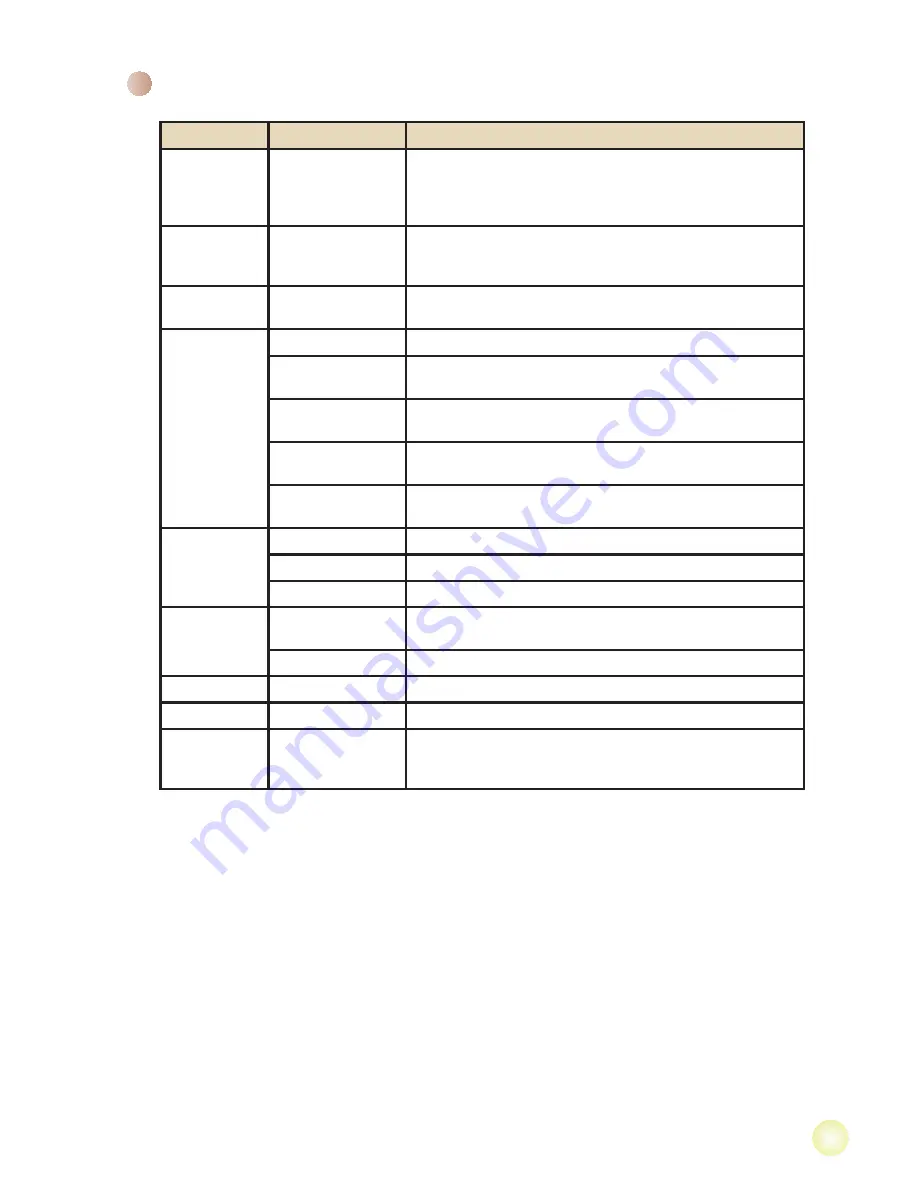
13
Menu items in Camera mode (continued)
Item
Option
Description
Backlight
Compensation
On/Off
Enabling this setting allows you to take a photograph when
strong sources of light comes from behind the main subject.
The camera will increase the exposure by a predetermined
amount.
Selftimer
On/Off
Enable/Disable the selftimer. After the selftimer is turned on,
the camera will have ten seconds delay before recording
when the Shutter button is pressed. (for still images only)
Continuous
Shot
On/Off
Enable/Disable continuous shot function.
White Balance
Auto
The camera automatically adjusts white balance.
Sunny
This setting is suitable for outdoor recording in sunny
weather.
Cloudy
This setting is suitable for recording in cloudy weather or
shady environments.
Fluorescent
7KLVVHWWLQJLVVXLWDEOHIRULQGRRUUHFRUGLQJZLWKÀXRUHVFHQW
lamp lighting, or environments with high color temperature.
Tungsten
This setting is suitable for indoor recording with incandescent
lamp lighting, or environments with low color temperature.
Effect
Normal
Make recordings in natural color.
Black & White
Make recordings in black and white.
Classic
Make recordings in sepia-toned color.
AF Lock
On
Enabling this setting allows you to make recordings in one
spot without zooming in / zooming out or moving around.
Off
Release lock of auto focus.
Stabilizer
On/Off
Enable/Disable stabilizer function.
Face tracking
On/Off
Enable/Disable face tracking function.
Real-time
record
WQVGA
On/Off
Enable/Disable the function of producing a smaller copy
(WQVGA format) of an original video clip during real time
recording.





































