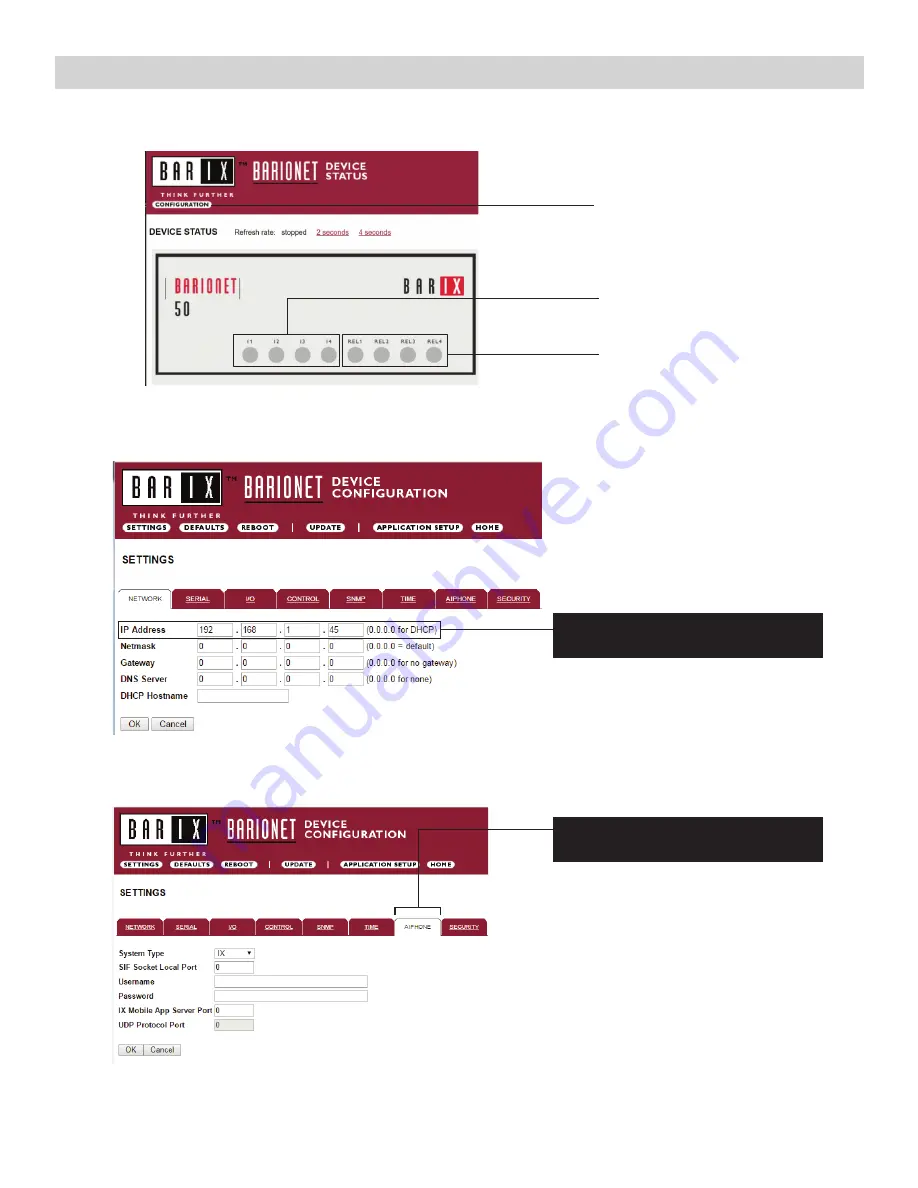
Configuring the RY-IP44
Relay status and control.
Click on each LED to verify
relay function.
Digital input status
Configuration button
Using a web browser, access the RY-IP44 using its default IP address of 192.168.1.45. The landing page will be the
Device Status
screen.
Click the
CONFIGURATION
button to open the
Device Configuration
screen. This is where a unique
IP Address
,
Netmask
, and
Gateway
can be assigned to the adaptor.
The Aiphone system type that the adaptor is being integrated with will need to be selected. Click the
AIPHONE
tab. Use
the drop down by
System Type
to select IX.
System Type
: Select IX
SIF Socket Local Port
: If left at 0, the default
value of 10000 will be used. Ensure that the
port entered here is the same port used when
configuring the SIF settings on Page 3.
Username & Password
: Enter system’s
username and password. If left blank, the default
value of “admin” is used.
IX Mobile App Server Port:
Enter the App Server
port configured in IX Mobile. If left blank, the
default value of 5061 is used.
Enter IP Address that was entered in
the SIF Settings.
6 | RY-IP44 with IX Programming Manual
AIPHONE: Select the Aiphone system
type the relay is to be used with.















