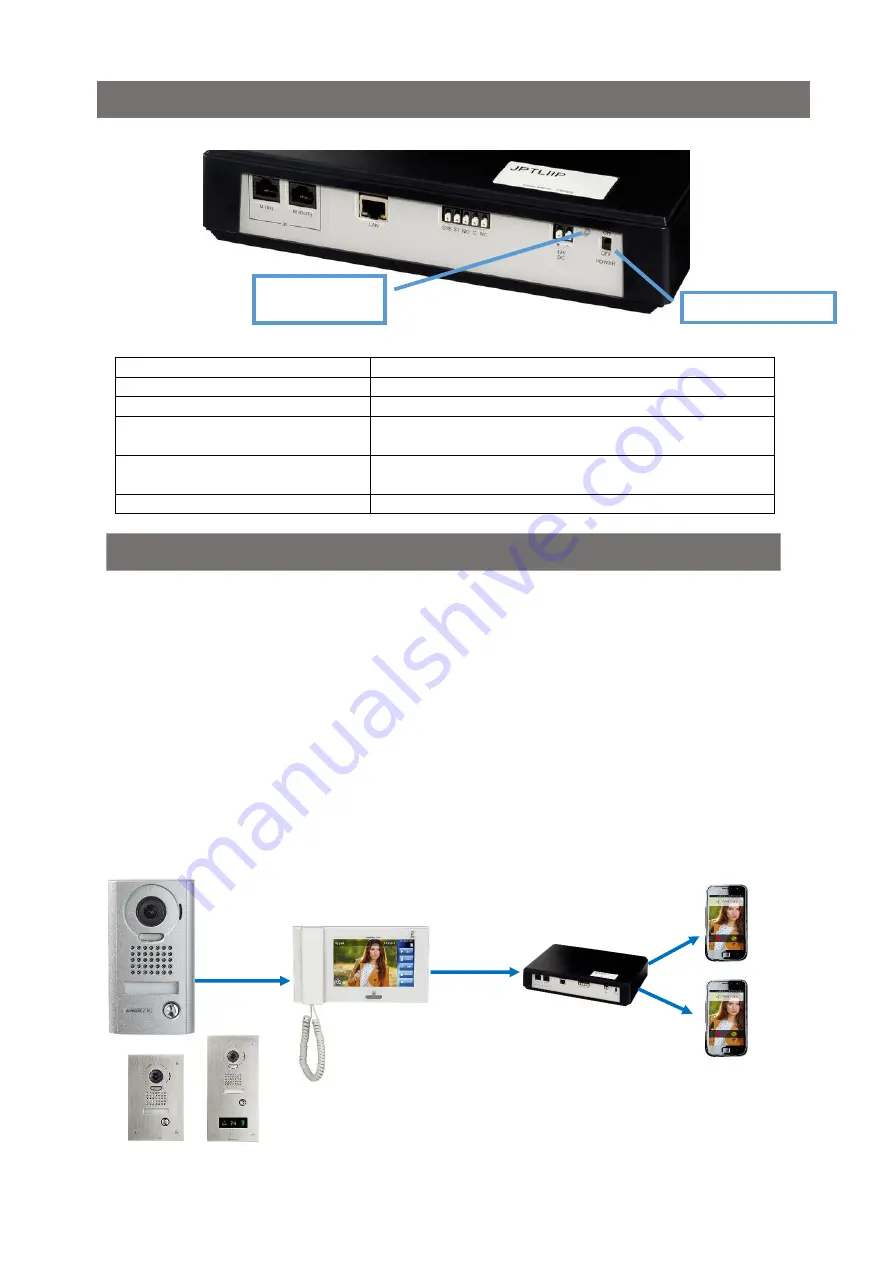
AIPHONE
4
22.07.15 – V1.1
Description
Status light
JPTLIIP interface status
Solid green light
Interface initialization processing
1-blinking every seconds
Interface is ready for a correct use
3-blinking every seconds
JPTLIIP Interface has not found IP address, it’s start with
set up address: 192.168.0.100
4- blinking every seconds
JPTLIIP interface has no connection with the AIPHONE’s
server
5-blinking every seconds
Interface is not registered on AIPHONE’s server
JPTLIIP interface allow audio and video call transfer from the AIPHONE JP series door station to 2
smartphones with Androïd or Apple software.
ATTENTION!
To get an audio or video good reception, your smartphone must receive phone calls by WIFI or
3G/4G (3G minimum) mode. In case of bad reception, picture will be quality less. If the network
is not cover by 3G/4G, you will receive only audio call from the door station.
Interface is a plastic black box with the following dimensions 240 x 180 x 55 (h) mm
This interface has to be connected to your internet network and to your JP video kit.
JPTLIIP interface has to be connected to the 230 V / 12V power supply (included) respecting the
polarities.
Smartphones
Door station
Master station
IP Interface
(2 maxi)
Or
or
Status light
ON / OFF
USING THE SYSTEM



















