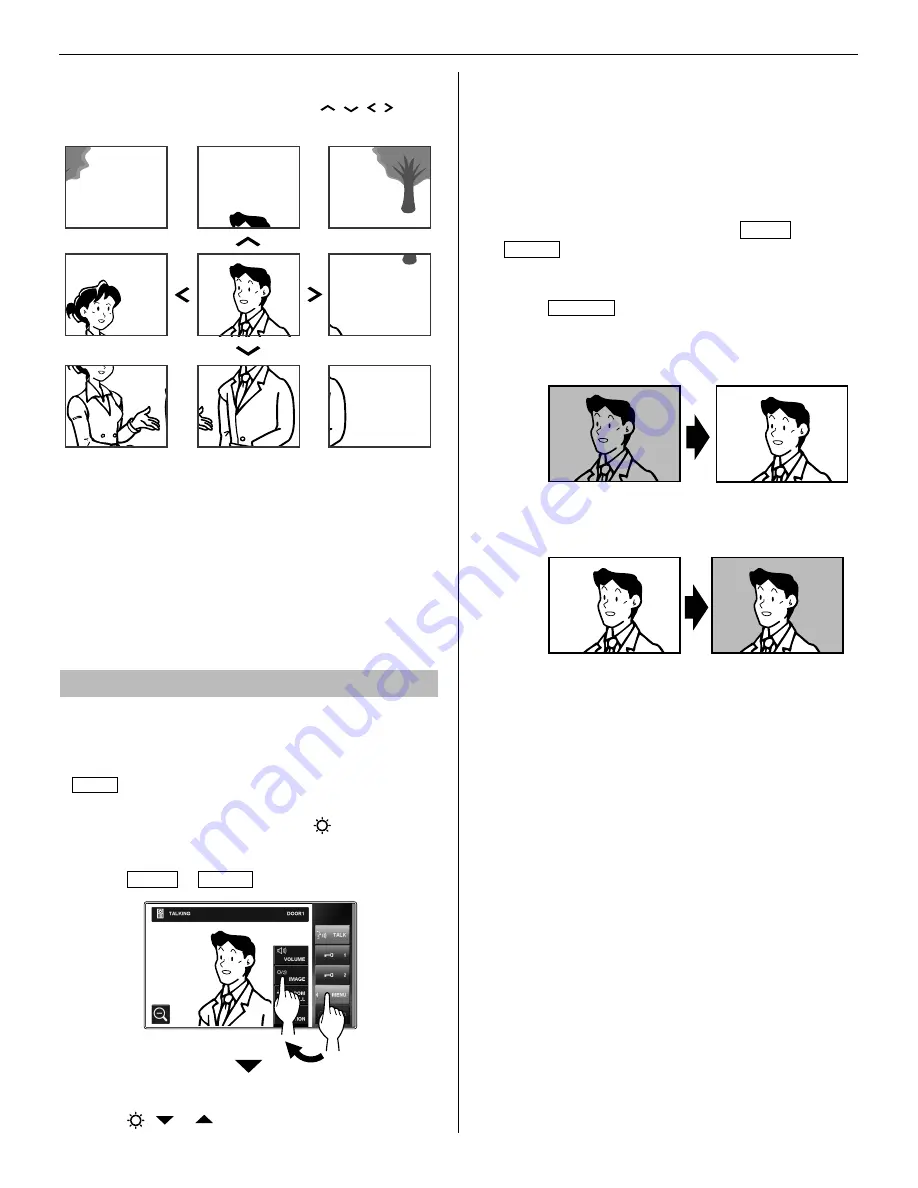
20
■
Pan & Tilt
When a zoom image is displayed, touching
, , ,
on the
screen moves the image as shown below.
NOTES:
The image range of the zoom mode and wide mode differs. The
•
edge of wide image will not be displayed with the zoom mode.
At night, the image quality is degraded.
•
At night, the object image may be blurred and less-visible when
•
moving from right to left or up and down because illumination is
reduced. The same applies to a moving object.
If a CCTV camera is connected instead of a video door station at
entrance:
Zoom/Wide and Pan & Tilt functions are disabled.
Adjusting images [IMAGE]
While communicating with a door station, you can adjust the
screen brightness and viewability of images.
Adjustment can also be made while receiving a call from,
*
communicating with, or monitoring a video door station (when
MENU is displayed on the screen).
■
Adjusting screen brightness [
]
You can adjust the brightness of the screen in 10 levels.
Touch
1
MENU
→
IMAGE .
The setting window appears.
Touch
2
-
or
to change the level.
■
Adjusting viewability of images [ADJUST]
If the image on the screen is hard to see due to bright light,
adjust settings.
NOTE:
This function is not available for an image from a CCTV camera.
Bright light conditions (Day)
When an image is displayed, touch
1
MENU
→
IMAGE .
The setting window appears.
Touch
2
ADJUST to select the desired adjustment
mode.
Backlight adjustment 1
.......Brightens the image.
Backlight adjustment 2
.......The background becomes darkened moderately.
Select this when the background is too bright.
No adjustment
.......Select this to restore default settings.
NOTES:
The discrimination between day and night is performed
•
automatically by the door station.
On the master station, you can preset an adjustment mode that
•
is automatically selected whenever starting displaying an image
during the day. This setting is also applied to all sub master
stations automatically.























