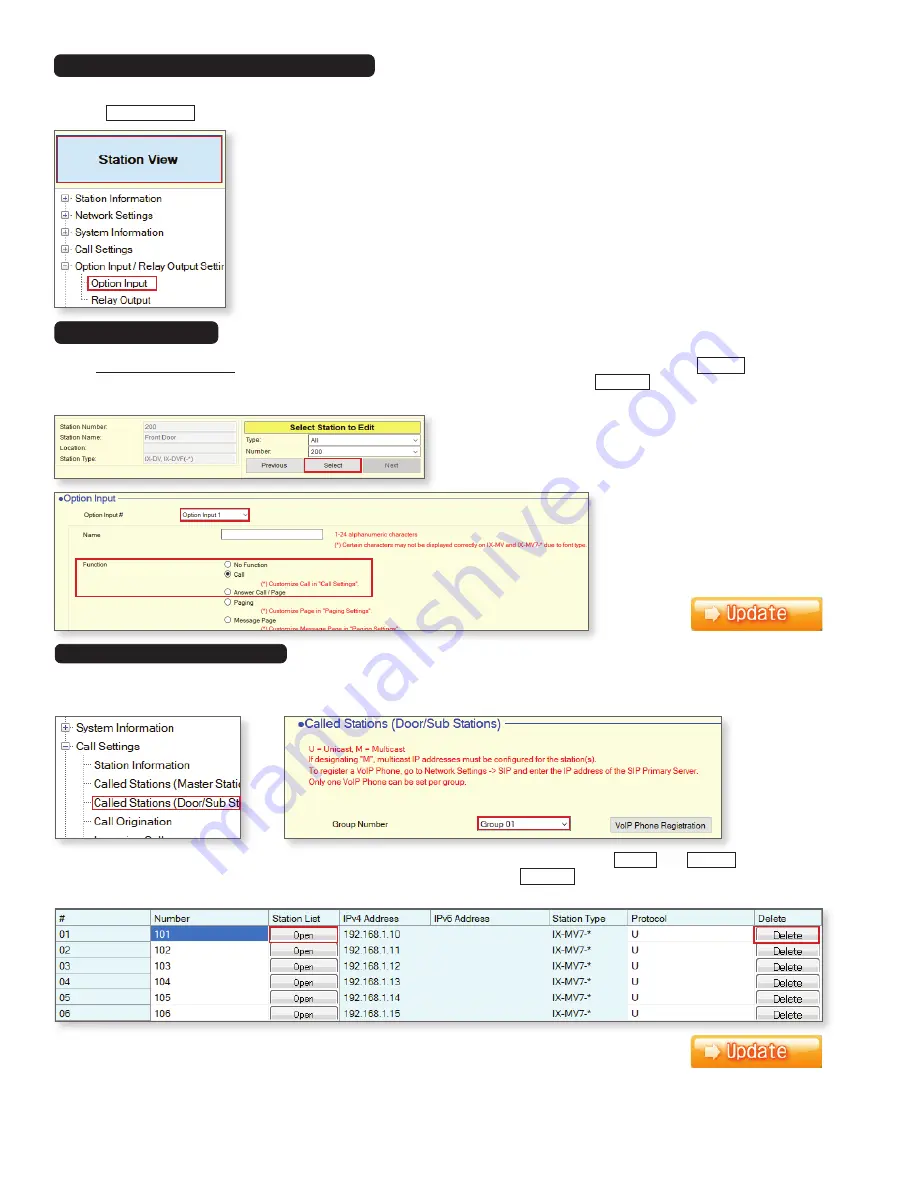
6
Each of the Called Stations groups will be call to a different master group of masters. Use the
Open
and
Delete
buttons to add
or remove master stations from the list. When one group is complete, click on
Update
and then switch to the next group using the
Group Number
drop-down. Repeat until a call group has been configured for each button that will be in use.
The IX-DVF-6 has six call buttons that are wired to Option Inputs. These inputs will need to be programmed to place a call.
Click on
Station View
, then expand
Option Input/Relay Output Settings
and select
Option Input
.
Call Button Settings - Option Inputs
In the Select Station to Edit menu, use the
Number
drop-down to select the IX-DVF-6, then click
Select
. Use the
Option
Input
drop-down to select
Option Input 1
. Click the
Call
radial button, then click
Update
. Use the
Option Input
drop-
down to switch to the next Option Input and repeat this process until all of the inputs have been set to
Call
.
Option Inputs
Once the Option Inputs are set to call, individual Called Station Groups will be assigned to each to allow for selective calling from each
button. Expand
Call Settings
and click
Called Stations (Door/Sub Stations)
. Use the
Group Number
drop-down to select
Group 01
.
Called Stations Groups







