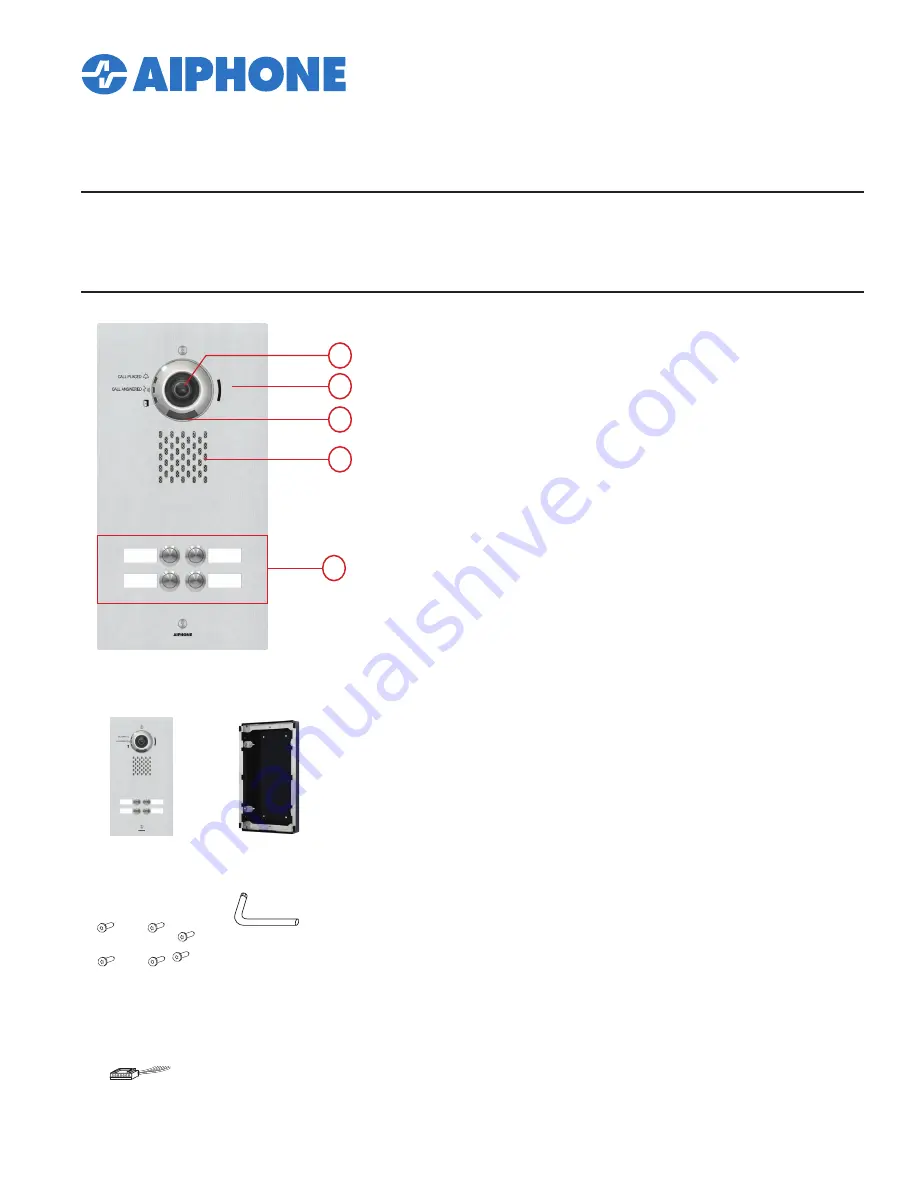
1
IX-DVF-4A
The IX-DVF-4A is an IX Series video door station with 4 call buttons for selective calling to IX-MV7 master
stations. The IX-DVF-4A will connect to a network switch, and the call buttons are connected to contact
inputs on the station. These inputs will be programmed to selectively call different master stations, or
groups of master stations.
INSTALLATION AND PROGRAMMING GUIDE
1
2
3
4
5
IX-DVF-4A
• IP video door station
• 4 Labeled Call Buttons
• Stainless steel faceplate with tamper resistant screws
Features
1. Camera
2. Microphone
3. White LED for night viewing
4. Speaker
5. Call buttons
Names and Functions
PACKAGE CONTENTS
IX-DVF-4A
Door Station
Flush mount backbox and
mounting bracket
2 Security Screws
4 Bracket Screws
Security Driver
Label Template
Page
For flush mounting, recess the supplied back box
into the wall, then attach the mounting bracket
using the four provided bracket screws.
Back Box Dimensions: 12-1/2" H x 6-1/8" W x 2-3/8" D
IX-DVF-4A Dimensions: 13-11/16" H x 7-3/16" W
For surface mounting, use the SBX-IXGDM7 surface
mount box. This box can mount to a standard
single gang box or to any flat surface.
To install the labels, cut along the template guides, then
slide each side in to the label space on the panel.
Installation
Door Release
wire harness
Accessories
included
Installation Manual
(this manual) x1
Option connector
x1
T20 screwdriver
bit
x1
Chinese RoHS paper
x1
Special Screw
x4
Back Box
x1







