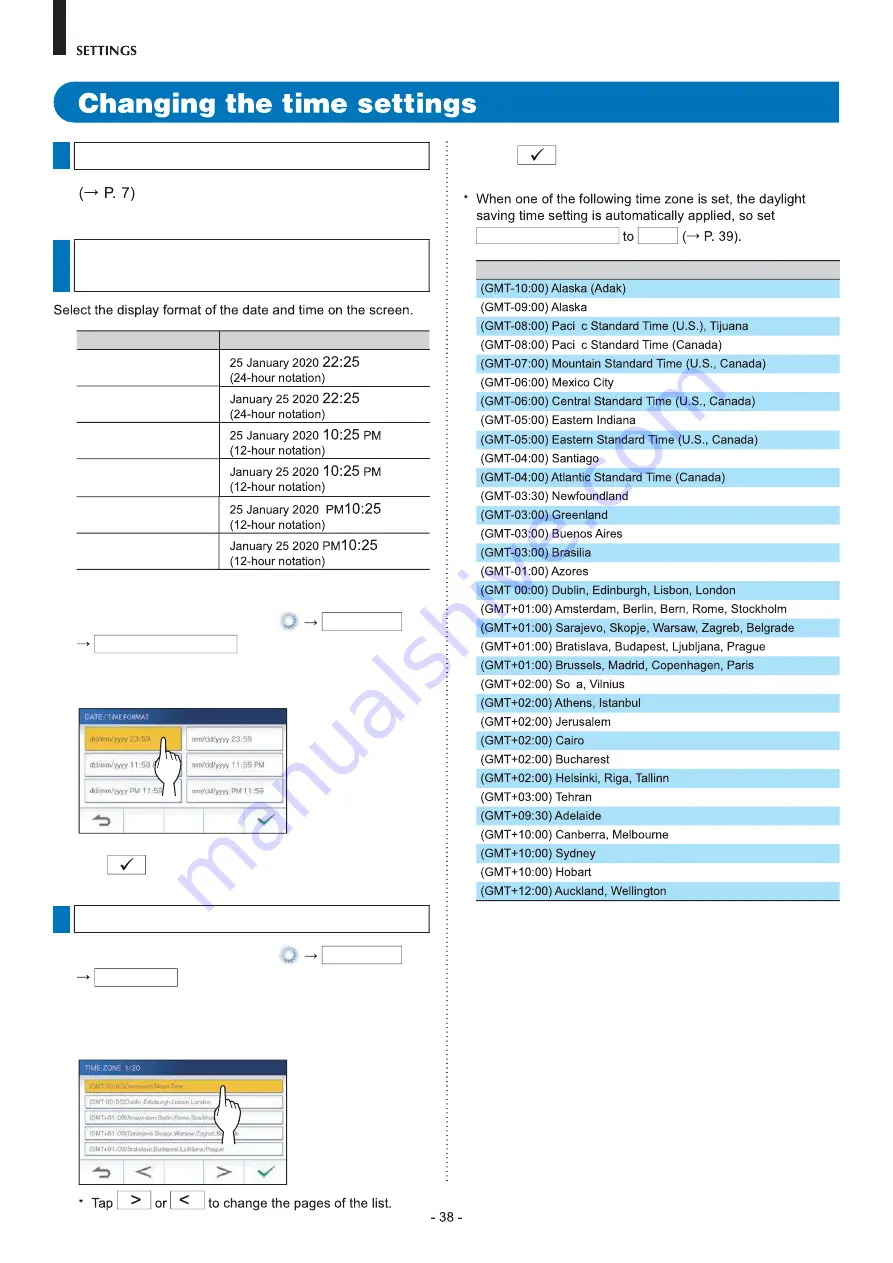
Setting the current date and time
Selecting the display format of the
date and time
Settings
Display example
dd/mm/yyyy 23:59
mm/dd/yyyy 23:59
dd/mm/yyyy 11:59 PM
mm/dd/yyyy 11:59 PM
dd/mm/yyyy PM11:59
mm/dd/yyyy PM11:59
Default: dd/mm/yyyy 23:59
1
From the MENU screen, tap
Date/Time
Date / Time Format .
2
Tap the preferred display format.
3
Tap
to apply changes.
Setting the time zone
1
From the MENU screen, tap
Date/Time
Time Zone .
2
Tap the proper time zone from the list of time
zones.
3
Tap
to apply changes.
Daylight Saving Time
None
List of time zones
fi
fi
fi
Summary of Contents for GT-1C7W
Page 1: ...GT 1C7W GT 1C7W L Residential Tenant Station...
Page 3: ......
Page 24: ...Recording Automatic recording Manual recording Tap when a video is displayed More Information...
Page 34: ...1 From the MENU screen tap 2 Tap Check of the noti cation to view...
Page 45: ......
Page 46: ...FCC Important safety information...
Page 48: ...AIPHONE CO LTD NAGOYA JAPAN...

























