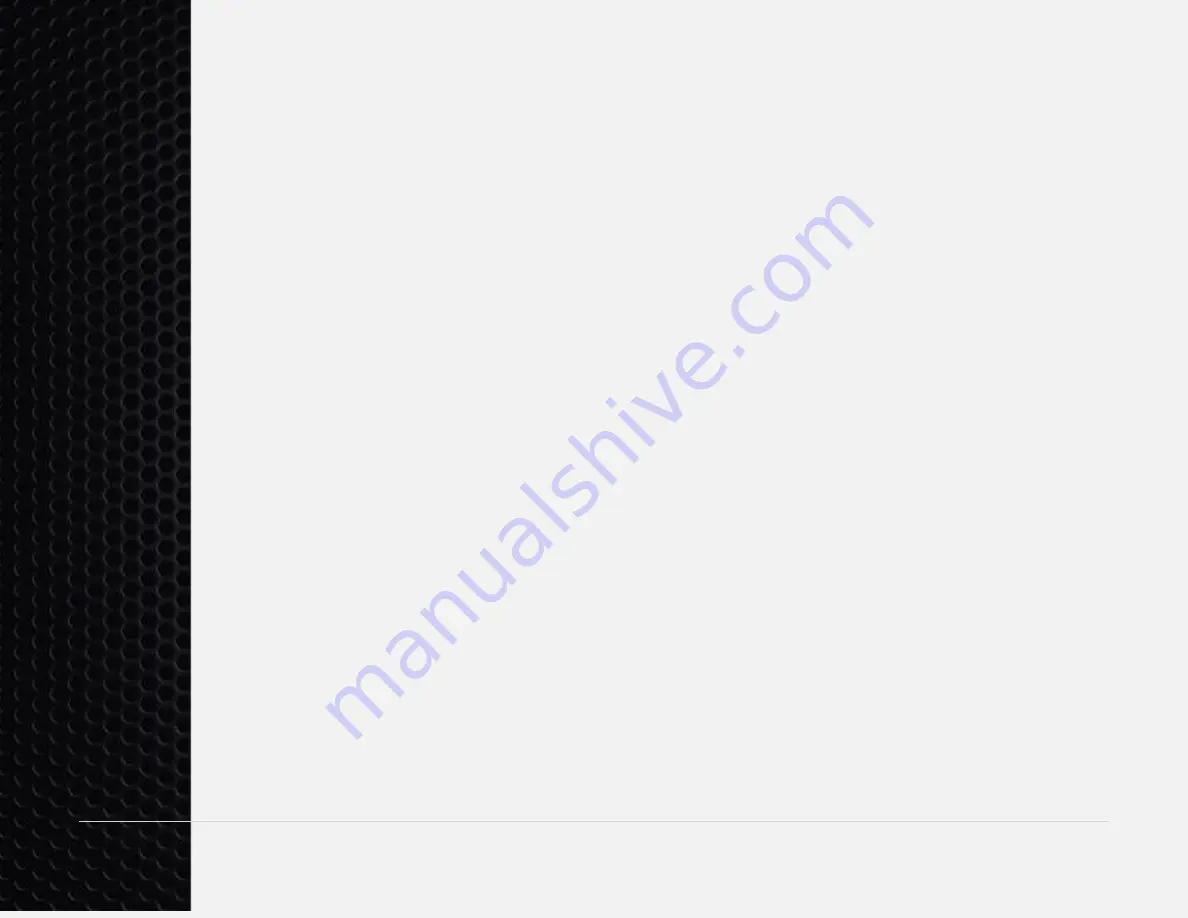
18 |
P a g e
R5 Analog Keyboard User’s Guide
If you wish to adjust the response so that you have more control at the top of the
press (for example the orange line) you can adjust the curve by pressing FN +
“Up
Arrow
”. If you want more control at the bottom of the press (for example, the purple
line) you can adjust the curve by pressing FN +
“Down Arrow”. When the normal
linear setting is selected the LEDs will turn green. The minimum and maximum
allowed settings will turn the LEDs red.
The analog curve control and the Sensitivity settings above interact with each other
significantly. In order to get the desired response across a variety of games it may
be necessary to completely turn off the sensitivity by pressing FN +
“PGDN” until the
LEDs turn red. Likewise, it may be necessary to significantly increase the sensitivity
to still use a curvilinear response but not completely remove the ability to activate
movement at the top of the switch. Currently, the analog curve control settings only
apply to the WASD/ESDF keys.
This feature is intended for advanced users only. Most users will experience very
good results using the default linear setting.
Disable Keypresses at bottom of key press
– By default in F1-F3 modes if you
press the analog keys all the way down it will send a key press for that
corresponding key. This is so that you can still type while using analog control.
However, this may occasionally cause problems in some games and it may be
desired to completely disable the keyboard key press at the bottom of the key press.
This can be done by pressing FN + “HOME”. This setting is tracked independently


























