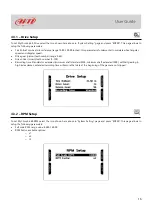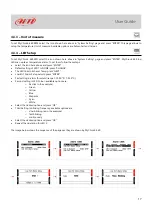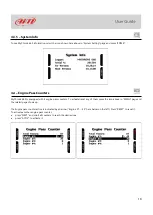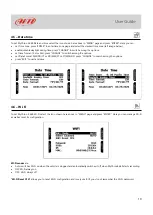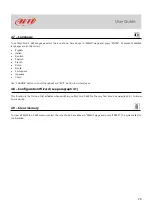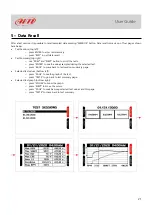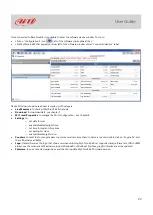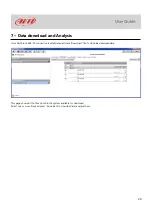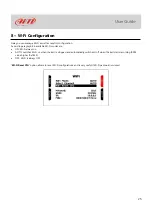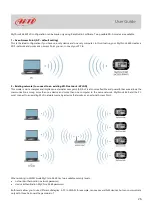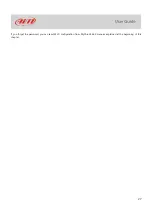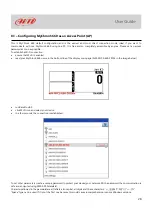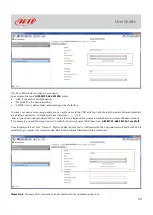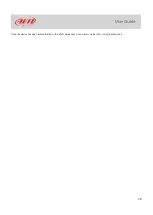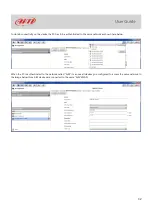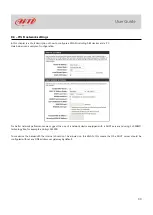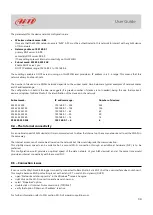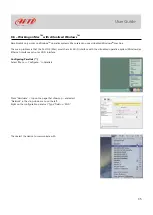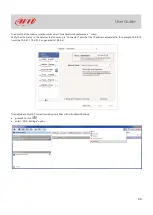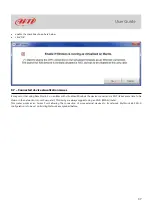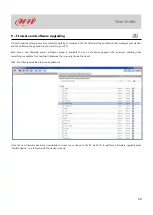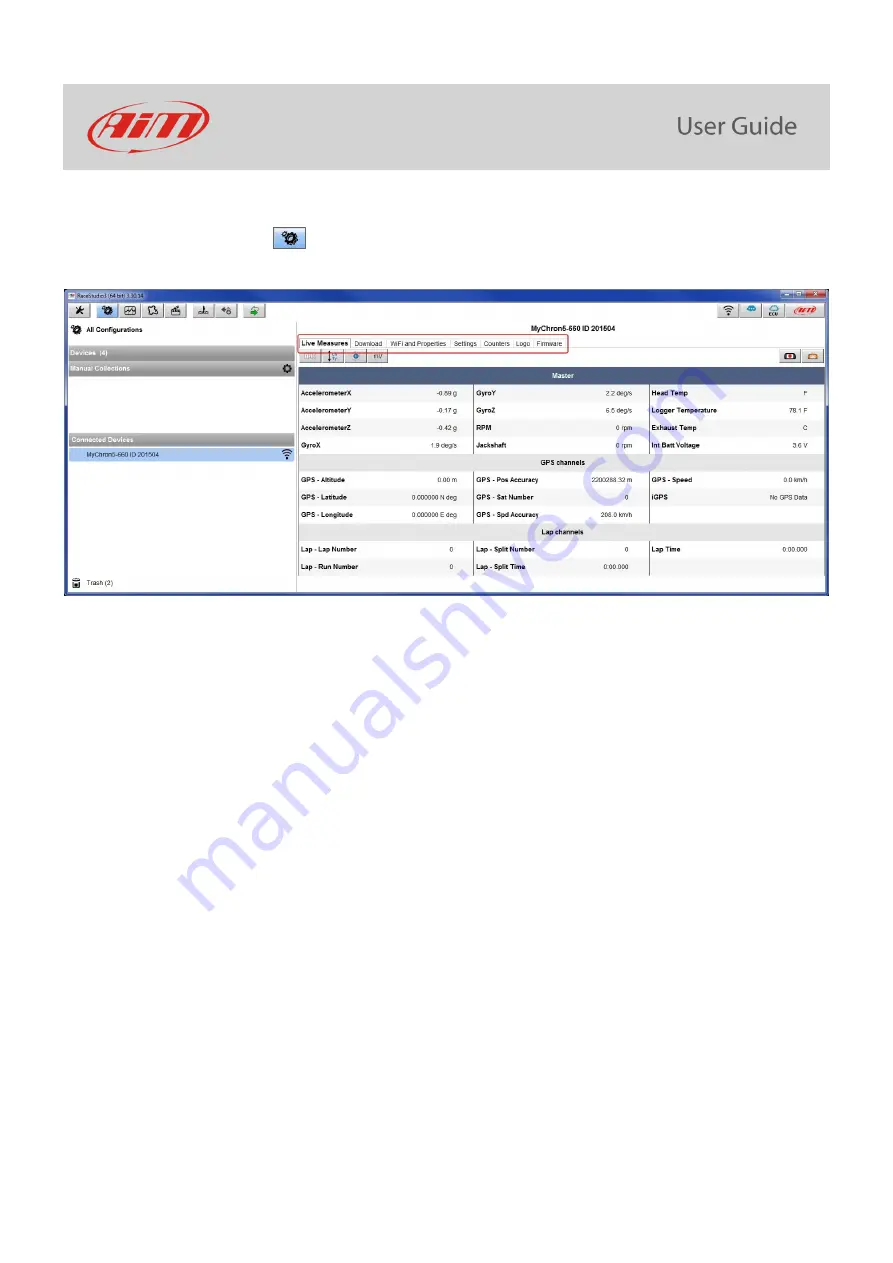
23
Once connected to RaceStudio3 it is possible to enter the software device window. To do so:
•
click on
“
Configurations
”
icon (
) left of the software top keyboard then
•
click MyChron5 660 that appears bottom left of the software window under
“C
onnected devices
”
label.
Device Window (shown here above) is made up of five layers:
•
Live Measures
: to check all MyChron5 660 channels.
•
Download
: to download data, see chapter 7.
•
Wi-Fi and Properties
: to manage the Wi-Fi configuration
–
see chapter 8.
•
Settings
to:
o
set date format.
o
enable/disable daylight time.
o
set time format and time zone.
o
set backlight colour.
o
enable/disable night vision.
•
Counters
: to reset the four engine pass counters as well as name them; to name a counter double click on
“
Engine #x
”
and
the cell becomes editable
•
Logo
: transmit/receive the logo that shows up when switching MyChron5 660 on; supported image format are JPEG or BMP;
always use the most recent Windows versions (Windows8 or Windows10) whose graphic libraries are more updated
•
Firmware
: to see connected expansions and check or update MyChron5 660 firmware version.