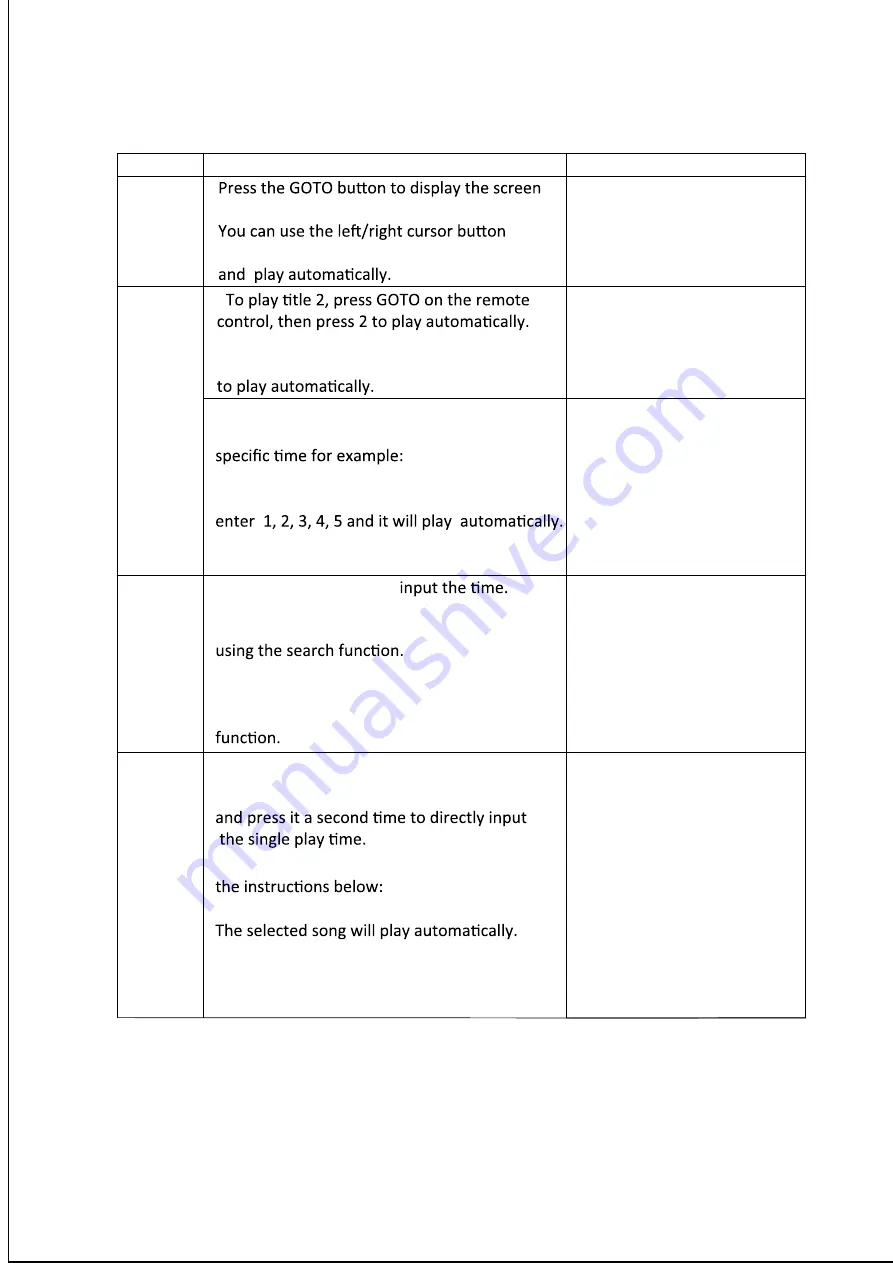
HOW TO SEARCH
DISC
OPERATIONS
TV SCREEN
DVD
TITLE :XX/X X CHAPTER :XX/XX
DVD
•
•To play Chapter 5 of Title 1, press GOTO
on the remote control, enter 1, then press 5
•Press “GOTO
"
again to directly input a
•If you want to play a DVD at 1:23:45,(one hour,
twenty three minutes and forty
fi
ve seconds)
TITLE: XX/XX TIME:01:23:45
SVCD/
VCD/
CD/
Press “GOTO” to directly
Please note:
1. Turn off PBC for SVCD and VCD 2.0 before
2. CD: You may directly input the track
number you want to listen to. In other
words, you do not need to use the search
MP3
•Choose your favourite song by following
Press NEXT/PREV to select another song.
You can also press UP, DOWN, LEFT or RIGHT
to select a specific song and press ENTER.
and search the menu. Press twice to cancel.
to select an item. Then enter the number key
11
TITLE :02/X X CHAPTER :XX/XX
TITLE :01/X X CHAPTER :05/XX
•Track and single search:
Press “GOTO” to directly input the track,



















