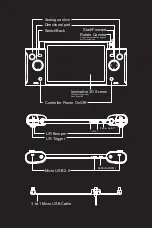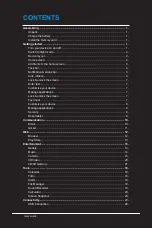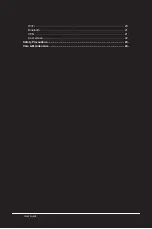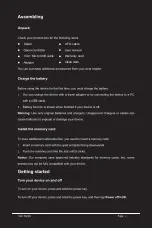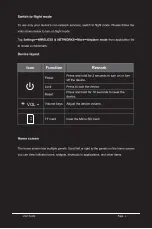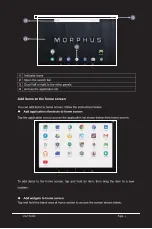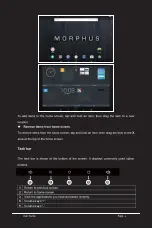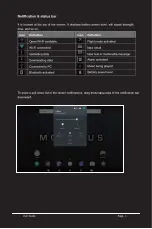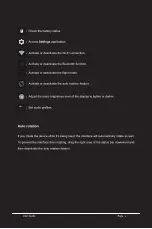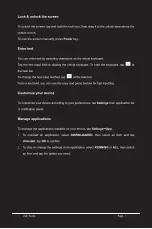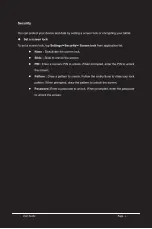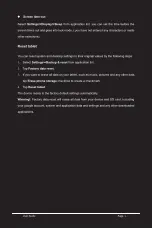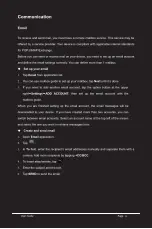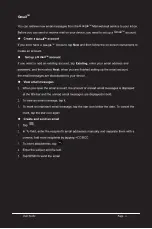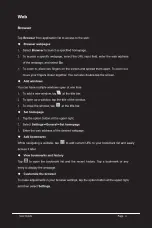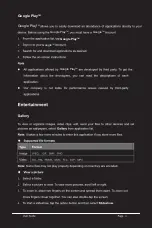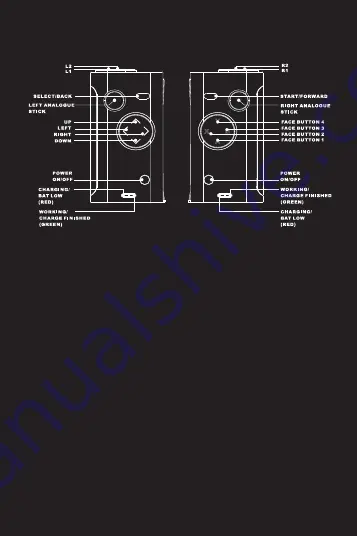
Controller Set Up
1. Power On / Off
a. Turn on your tablet using the POWER button. Turn on your Game Controller using the Right / Left power
button. The Green Indicator Light will flash Green. The Controller will automatically connect with the tablet.
Connection time will take Maximum 15 Seconds.
When the controller successfully connects with the tablet, the Green indicator Light will stop Flashing.
b. When not using the Game Controller, turn off the Controllers by pressing the power buttons for 5 seconds.
The indicator light will turn off.
2. Working status
a. Under normal working conditions, the green indicator lights will remain on.
b. Users can according to their preferences, Customs the Controller settings in the Game.
3. Low Voltage
When the battery is low, the red light will flash.
4. Charge
a. When low power is detected, the red indicator lights will flash. Charge via Micro USB Ports.
b. When the controllers are charging, the red indicator light remain on.
c. Normal Charge time is approximately 3 hours from full battery drain.
When the charge is completed, the red indicator light will turn off and the Green indicator light will
remain on.
5. Automatic shutdown
The Controller will go into a shut down mode if the controller is not being used for 5 mins.
To restart, press the power buttons on the controllers and the controllers will automatically connect
with the Tablet.
Summary of Contents for Morphus X300
Page 1: ...User Guide User Guide Version 1...
Page 2: ...Product indicator diagram...
Page 7: ...3 in 1 Micro USB cable OTG cable Warranty card Clean cloth...
Page 8: ...VOL TF...
Page 9: ......
Page 10: ...4 5 4 5 Volume keys Volume keys...
Page 11: ...Middle...
Page 12: ......
Page 13: ......
Page 14: ......
Page 15: ......
Page 16: ......
Page 17: ...GmailTM GmailTM GmailTM GmailTM GoogleTM GoogleTM...
Page 18: ......
Page 19: ...Google PlayTM Google PlayTM Google PlayTM Google PlayTM Google PlayTM GoogleTM GoogleTM...
Page 20: ......
Page 21: ......
Page 22: ...Icon Functhon...
Page 23: ......
Page 24: ......
Page 25: ......
Page 26: ...Screen Snapshot Press the Power button and VOL button to capture the pictures from the Screen...
Page 27: ......
Page 28: ......
Page 29: ......
Page 31: ......