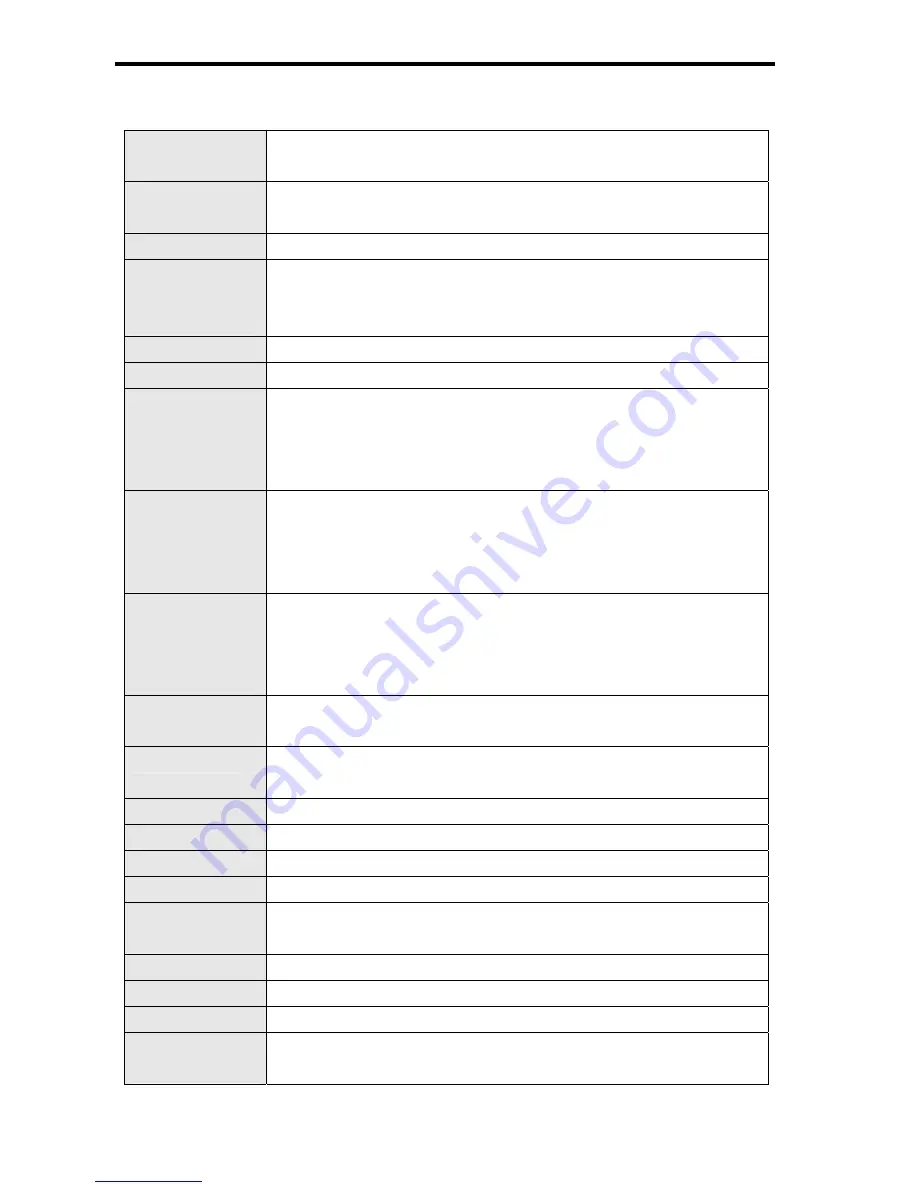
56
Specifications
Sensor
8 Mega Pixels CCD,
Size : 1/2.5 inch
Lens
Focal Length : f = 6.2 ( W ) ~ 18.6 ( T ) mm ,
3X optical zoom, 4X digital zoom
LCD monitor
2.7” LCD monitor
Focus Range
Normal: 80 cm ~ Infinity ( from the tip of barrier )
Macro: (W) 15 cm ~ 80 cm / (T) 40 cm~ 80 cm ( from the tip of
barrier )
Aperture
F/ 2.8 ( W ), 5.1 ( T )
Shutter
8 ~ 1/2000 sec.
File Format
Still Image: EXIF 2.2 compatible format ( JPEG compression ),
DCF compatible. Support DPOF, ( PictBridge available )
Video: AVI ,
Audio: WAV
Resolution
Still Image: 3264 x 2448 (8M) / 3264 x 2176 (3:2) / 3264 x 1840
(16:9) / 2816 x 2112 (6M) / 2272 x 1704 (4M) / 1600 x 1200 (2M) /
640 x 480 (VGA)
Video: 720x400 / 640x480 / 320x240 / 640 x 480
Scene Mode
Program / Movie / Voice REC / Q. Mode / Portrait / Landscape /
Sunset / Backlight / Smile Capture / Kids / Night scene / Fireworks /
Snow /Sports / Party / Candlelight / Night Portrait / Soft Skin / Soft
Flowing Water / Food / Building / Text / Auction
Sensitivity
Auto / ISO 50 / ISO 100 / ISO 200 / ISO 400 / ISO 800 / ISO 1600 /
ISO 3200
White Balance
Auto / Daylight / Cloudy / Tungsten / Fluorescent (H) / Fluorescent
(L) / Custom
Exposure Control -2EV to +2EV in 1/3 step
Metering
Center-weighted / Multi / Spot
Drive mode
2 sec. / 10 sec. / Double / Burst
Flash
Auto / Red eye reduction / Always on / Slow sync / Always off
Photo Edit
Red eye removal / Black & White / Sepia / Negative / Mosaic / Red /
Green / Blue
Storage
16 MB internal memory / SD Card
TV system
NTSC / PAL
Power Supply
Rechargeable Lithium-ion Battery (Li-Ion 820 mAh)
Ambient
temperature
Operating: 0° C to 40° C
Storage: -20 to 60° C
Get user manuals:






















