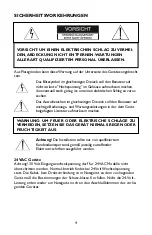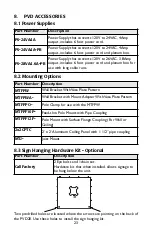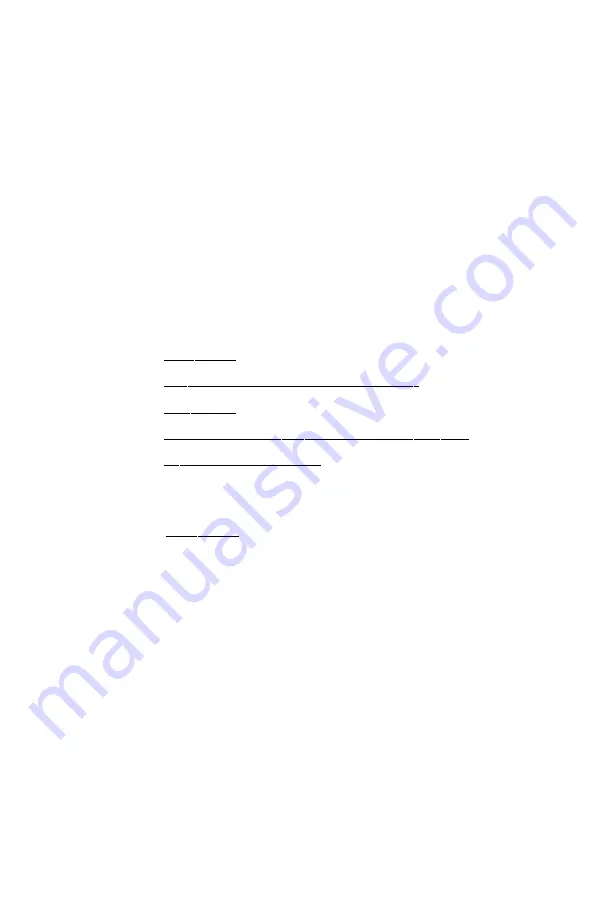
13
5.5.3 On Screen Display Main Menu Selections
• V I D E O
• O S D ( O
N
S
C R E E N
D
I S P L AY
)
• M I S C .
• A U D I O (
NOT APPLICABLE TO THIS UNIT
)
• I N P U T S E L E C T
5.5.4 On Screen Display Sub-Menu Selections
M
A I N
M
E N U
• V I D E O
Sub Menu
Sharpness
0-100
Brightness
0-100
Backlight
0-100
Contrast
0-100
Color
0-100
Tint
0-100
Any needed adjustments to the Monitor are made by navigating through the
menus and sub menus with the remote control.To use the remote control to
navigate the set up menus do the following:
1.
Power on the unit by pressing the
O
ON
N
button on the remote control if
the unit is not already on.
2.
Press the
M
Meennuu
button on the remote control to activate the
O
Onn SSccrreeeenn
D
Diissppllaayy ((O
OSSD
D)).
Use
←
←
and
→
→
to navigate the main menu.
Use
↑
↑
and
↓
↓
to navigate the sub-menu.
Use
→
→
to select a function from the sub-menu.
5.5.2 On Screen Display (OSD) Using the Remote Control