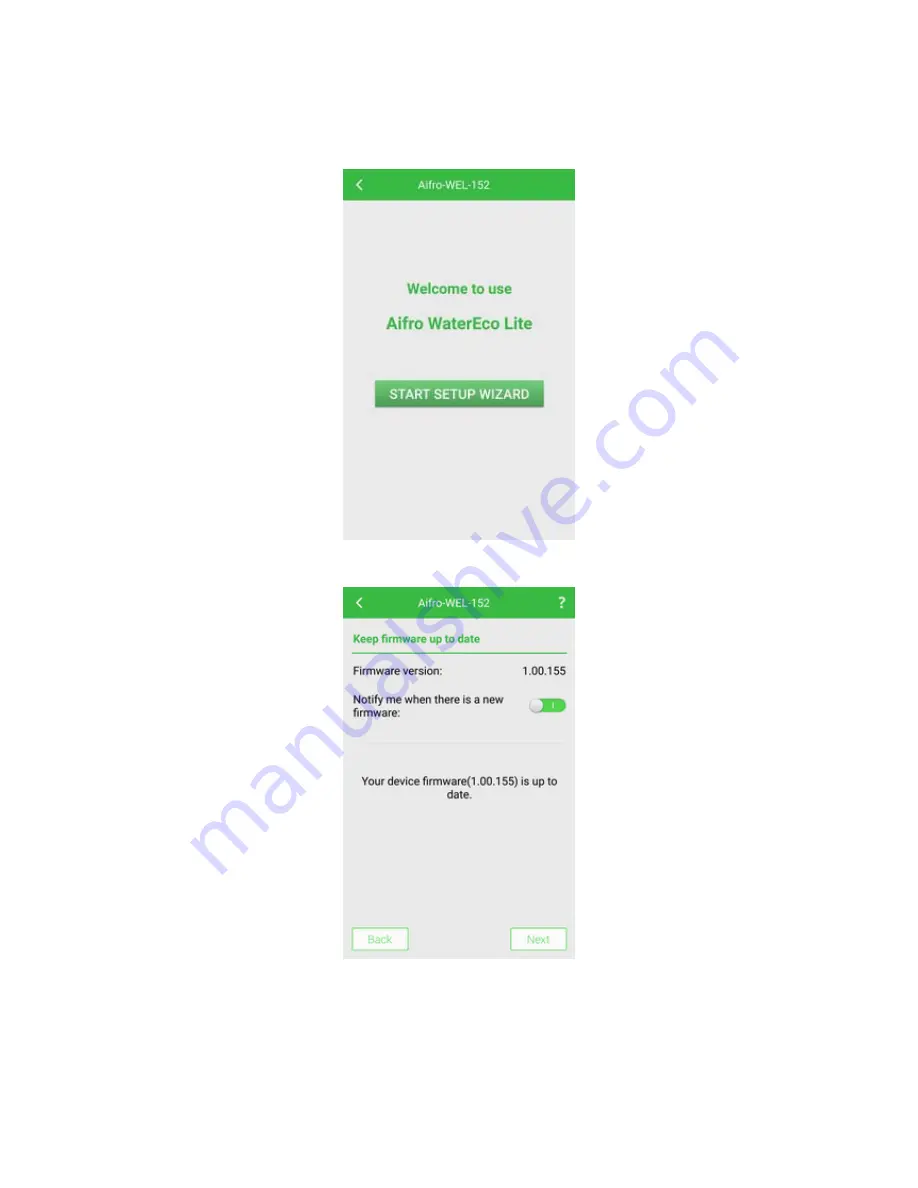
Aifro WaterEco Lite User Manua
l
24
Setup Wizard
After the Wi-Fi configuration is successful, the configured device will be shown in the device list.
Tap the device name and password, and then tap the "Start Setup Wizard" button.
You will enter the "Keep firmware up to date" interface to check the firmware version. You can
also upgrade the firmware automatically on Aifro Cloud and then tap "Next".
Input the device name and password and then tap "Next".
Summary of Contents for WaterEco Lite
Page 1: ...Aifro WaterEco Lite User Manual...
Page 2: ...Aifro WaterEco Lite User Manual II...
Page 30: ...Aifro WaterEco Lite User Manual 27...
Page 71: ...Aifro WaterEco Lite User Manual 68 Set the time range for searching the history reports...
Page 79: ...Aifro WaterEco Lite User Manual 76 RoHS Compliant Wi Fi Compliant...






























